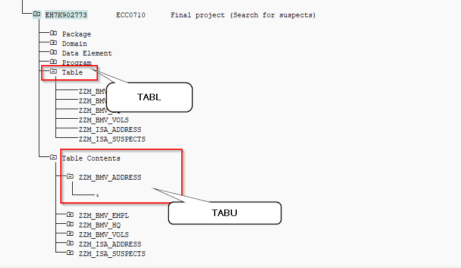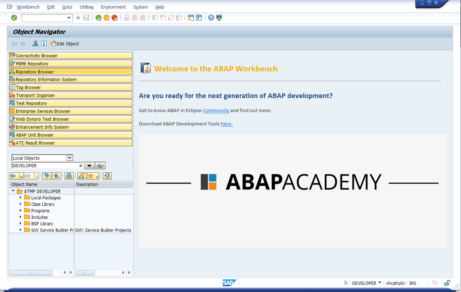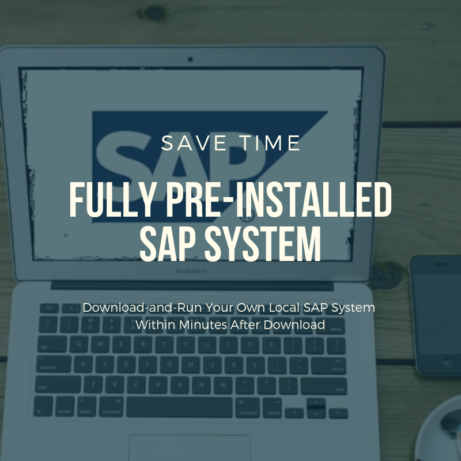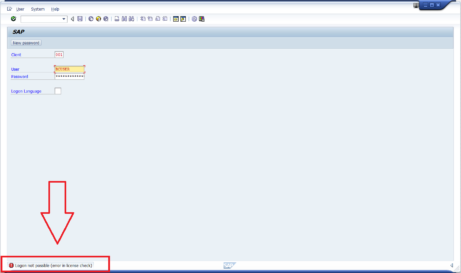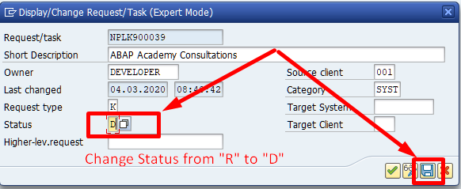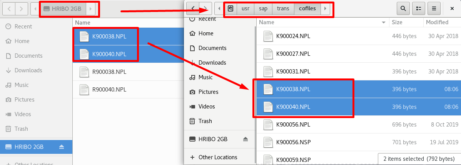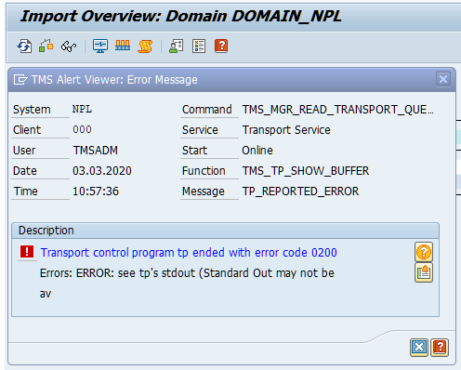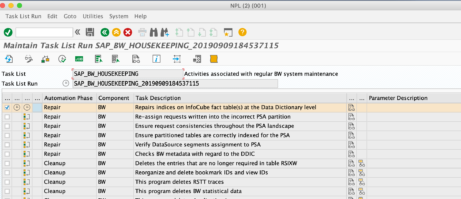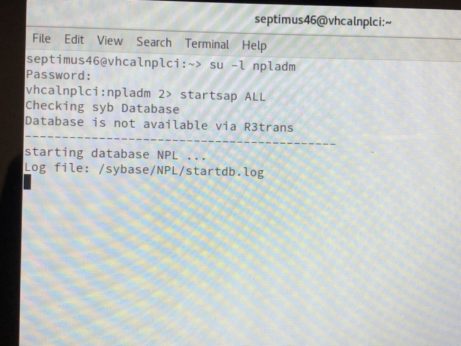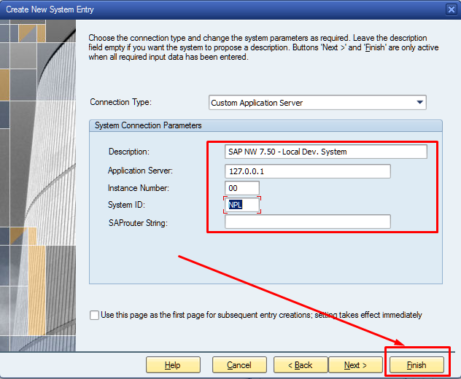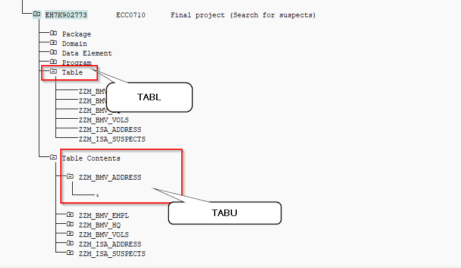
Step-by-step guidance on how to import table content in SAP into a TOC (Transport of copies) Go to transport organizer SE09 Select: transport of copies modifiable Double click on your transport request Inside of your request, you have to find a table object. In order to import table content, your table object must have two types: TABL...
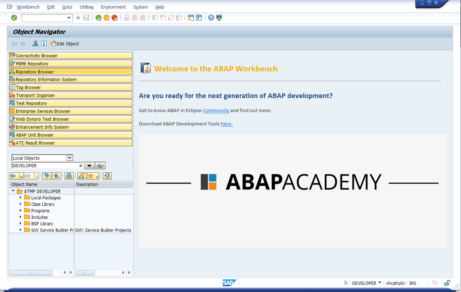
Do you want to know how to change image in SE80 screen to something like this? Video Tutorial – How to Change Image in SE80? Here is a quick guide on how you can do that: More information about changing this SE80 initial screen can be found directly in SAP help: https://help.sap.com/saphelp_tm92/helpdata/en/01/873a965c884dd0b063a4a22e3296cb/content.htm?loaded_from_frameset=true Do you want to run...
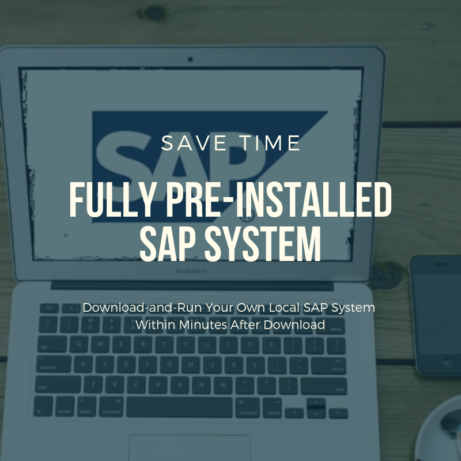
UPDATE April 1st 2020, 10:40 AM UCT+1 Status: SAP Server uploaded to the webserver. All ABAP Academy customers running our ABAP Academy Fully Pre-Installed Local SAP System can upgrade for FREE up till April 5th. You can access it through the ABAP Academy Career Growth Dashboard. If you want to get our preinstalled SAP System,...
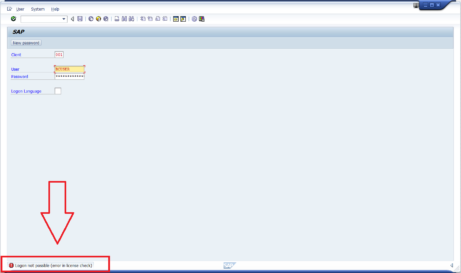
Analysis: Whenever you get the “Logon not possible (Error in license check)” message on logon screen, it means that license in your SAP system has expired. When you are administrator of SAP system with ‘SAP Developer License Agreement’, you are easily able to prolong such license. Solution: Click here to get into our detailed step-list...
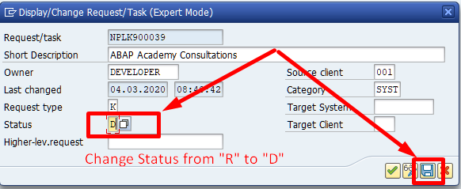
We need to import a transport request created in an isolated test system into another isolated teaching system. Usually, this can be done by copying the cofile and datafile of the transport into the transport directory and adding the request to the import queue. But, this transport was created under a number which already exists in our...
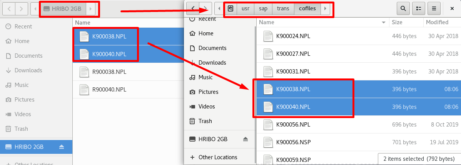
Go to your virtual machine. Copy your transport files to the virtual machine, e.g. via USB. “R*******.NPL” files into /usr/sap/trans/data “K*******.NPL” files into /usr/sap/trans/cofiles Now, what we need to do is to assign rights for these copied files, so that SAP can access them. For this, open up Terminal, and type the following command: sudo chmod...
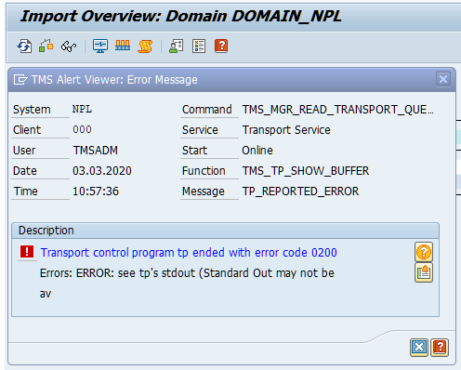
Problem Overview RFC communications error with system/destination TMSADM@NPL.DOMAIN_NPL RFC destination TMSADM@NPL.DOMAIN_NPL does not exist. Help says the following: RFC communications error with system/destination TMSADM@NPL.DOMAIN_NPL Message no. XT101 Diagnosis An RFC error occurred in the TMS communications layer. Target system: NPL.DOMAIN_NPL(001) Function: TMS_TP_SHOW_BUFFER RFC message: RFC destination TMSADM@NPL.DOMAIN_NPL does not exi System Response The function terminates....
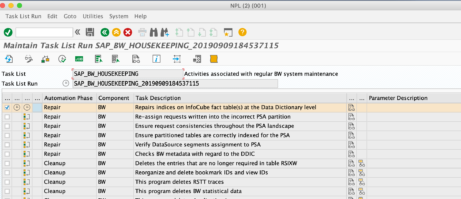
Thank you Carl Gustafsson for solving this issue for ABAP Academy Community ;) Problem: Everytime I try to create a DataStore Object (DSO), this I get a Runtime Error. Solution: There some inconstancies within the BW systems that will trigger the dump when activating the DSO. Found some forum posts when I searched for “regular_iobj_get_for_meta” that might indicate that. Im...
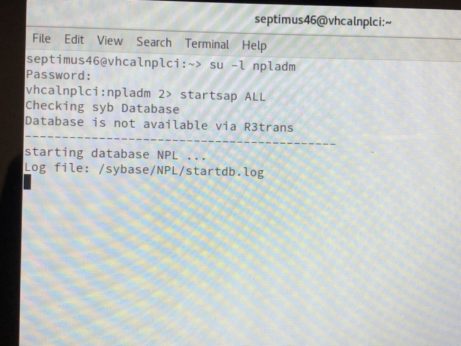
Problem Analysis Problem: SAP System was working perfectly fine till now. You did not do any changes to the SAP system. It just “suddenly stopped working”! Loading stops here: Solution Usually when this problem occurs and you don’t see any further signs of progress, .. one of the most common reasons is expired ASE License. Update...
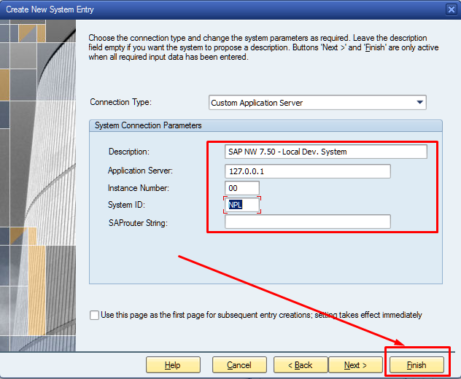
In order to access running SAP system on virtual machine, go to SAP GUI and create new connection. Hit “Next” .. .. and fill in the following settings and then hit “Finish”. Double click on created system connection ..