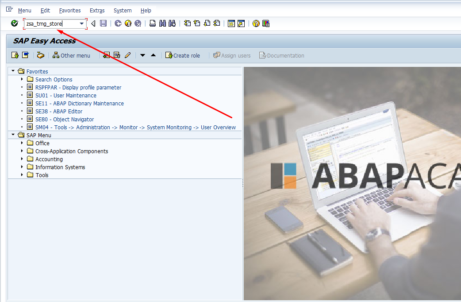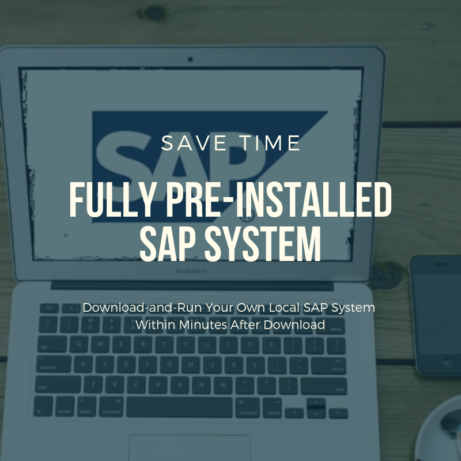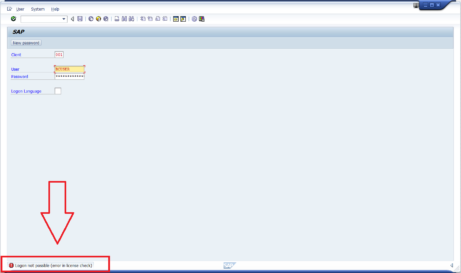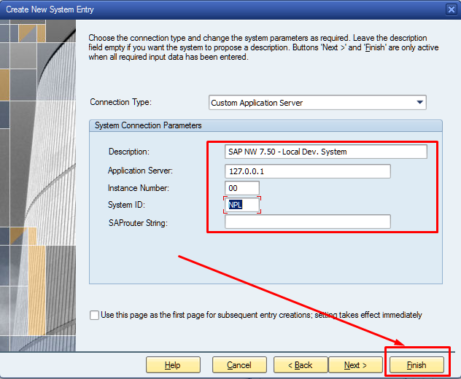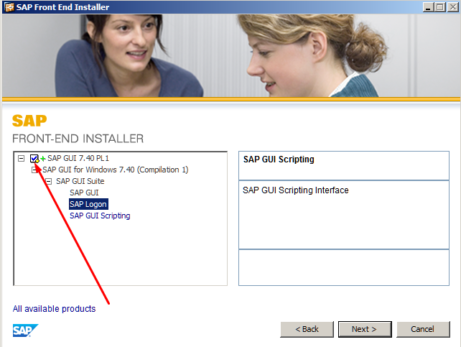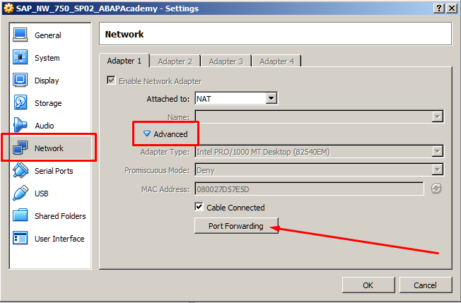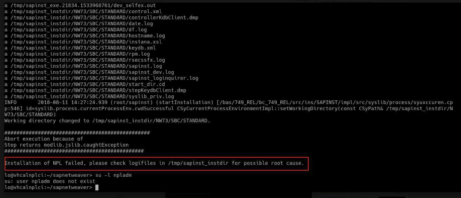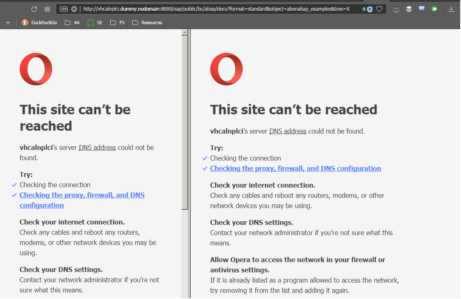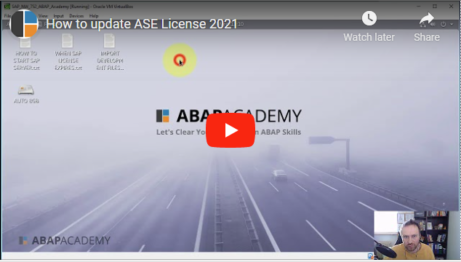How to change SAP Easy Access Screen Picture Step By Step as Follows: Step 1: Enter transaction code >SMW0. Step 2: Click on >Binary data for WebRFC applications >Hit Enter. 3) >Hit Execute Button. 4) Go to >Settings >Define MIME Types 5) Click >Create or Hit >F5Type: image/jpg Extension : *.jpg > Hit SAVE . 6)...
UPDATE April 1st 2020, 10:40 AM UCT+1 Status: SAP Server uploaded to the webserver. All ABAP Academy customers running our ABAP Academy Fully Pre-Installed Local SAP System can upgrade for FREE up till April 5th. You can access it through the ABAP Academy Career Growth Dashboard. If you want to get our preinstalled SAP System,...
Analysis: Whenever you get the “Logon not possible (Error in license check)” message on logon screen, it means that license in your SAP system has expired. When you are administrator of SAP system with ‘SAP Developer License Agreement’, you are easily able to prolong such license. Solution: Click here to get into our detailed step-list...
In order to access running SAP system on virtual machine, go to SAP GUI and create new connection. Hit “Next” .. .. and fill in the following settings and then hit “Finish”. Double click on created system connection ..
Run the installation file. Select SAP GUI 7.40 PL1 checkbox and hit “Next” Installation starts processing.
This step is important because we want to access SAP server (running on Virtualbox) from our local machine. Go to VM Settings (VM can be still running. No need to shut it down). Go to Network -> Advanced -> Port Forwarding Do the following setup: Hit “OK” and “OK”.
During SAP Netweaver 7.5x installation, you may get to the following error message: “Installation of NPL failed“. The whole error message may look like this: Now, what to do? From our current findings, there is no one straight forward answer. There can be several causes. In this article, I list all the solutions that we came...
After login to SAP system, you click on link at user sample menu, for example: User Menu for John Doe ->Plain ABAP-> ABAP Samples. When browser opens, you get error message, saying is not possible reach the vhcalnplci.dummy.nodomain or vhcalnplci:8000. Everything on server is green and running. Solution [sociallocker id=1191]Update ‘hosts’ File on Your Client...
Updated March 27th 2025! Notice: This is the support guide for our clients who have purchased Fully Pre-Installed SAP System. In case you have any troubles, you can schedule a 1:1 support call if needed inside the upcoach platform! Updated March 24th 2023! Download the License file here, or directly from SAP.com website here. Updated March...