How to Change SAP Easy Access Screen Picture?
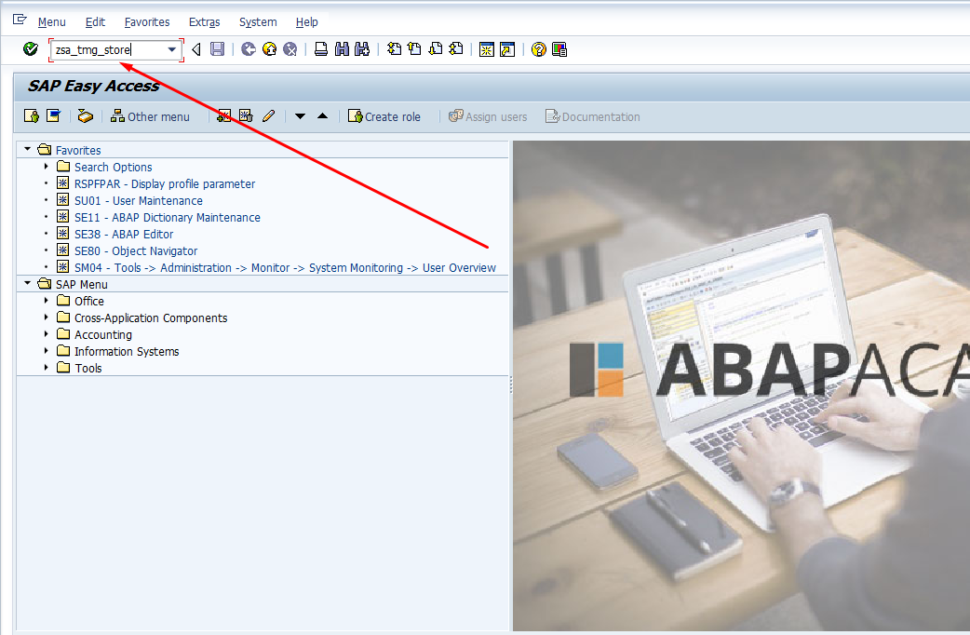
How to change SAP Easy Access Screen Picture
Step By Step as Follows:
Step 1: Enter transaction code >SMW0.
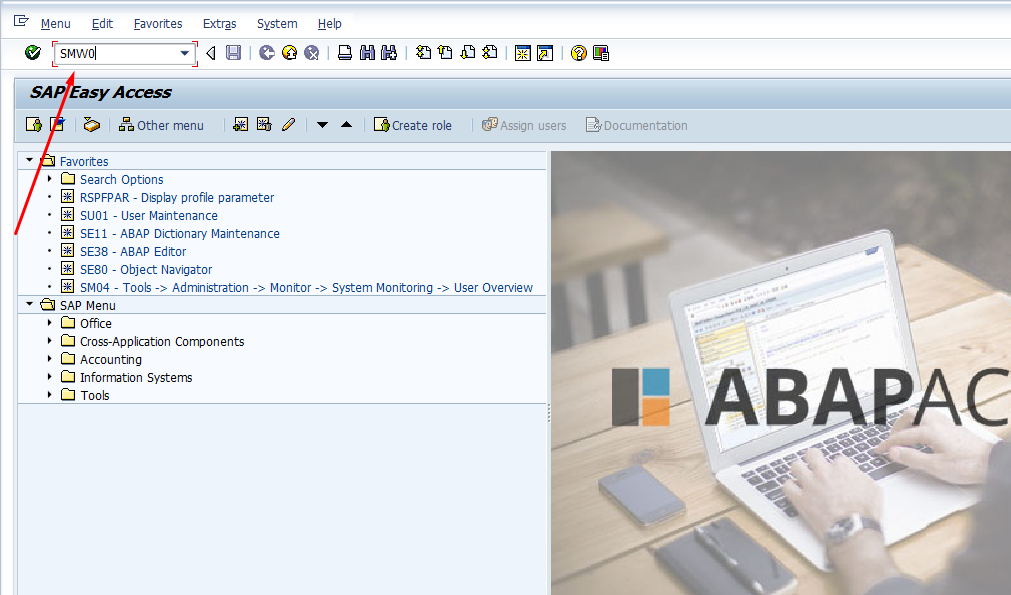
Step 2: Click on >Binary data for WebRFC applications >Hit Enter.
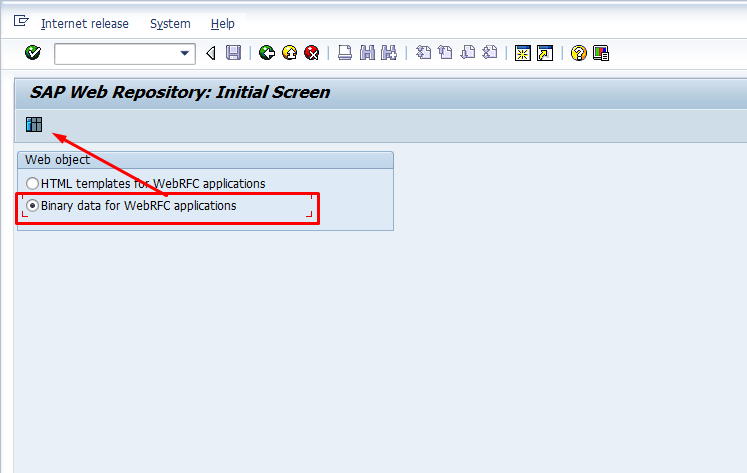
3) >Hit Execute Button.
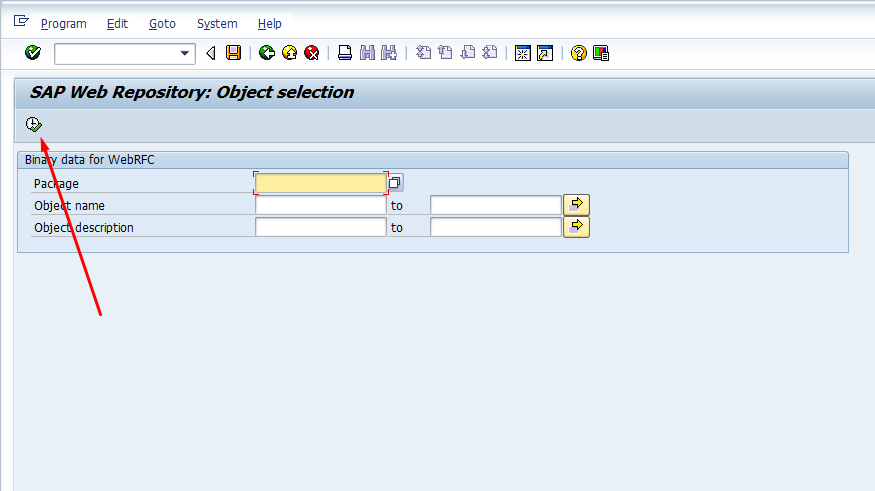
4) Go to >Settings >Define MIME Types
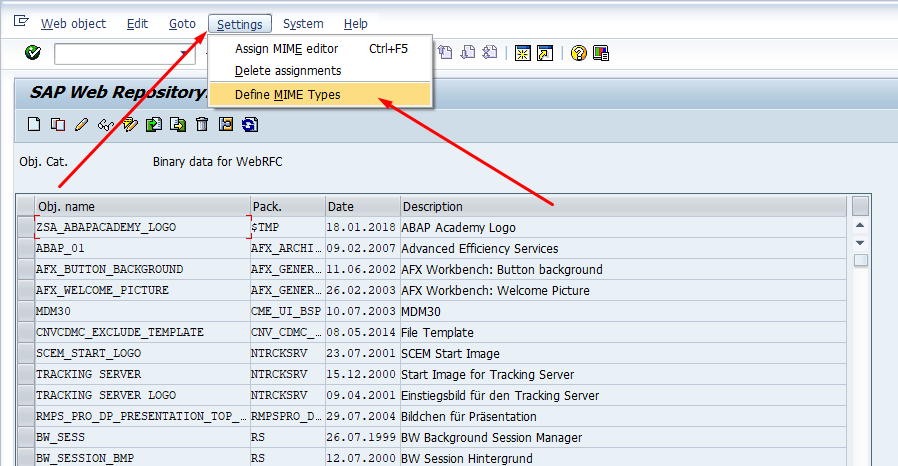
5) Click >Create or Hit >F5
Type: image/jpg
Extension : *.jpg
> Hit SAVE .
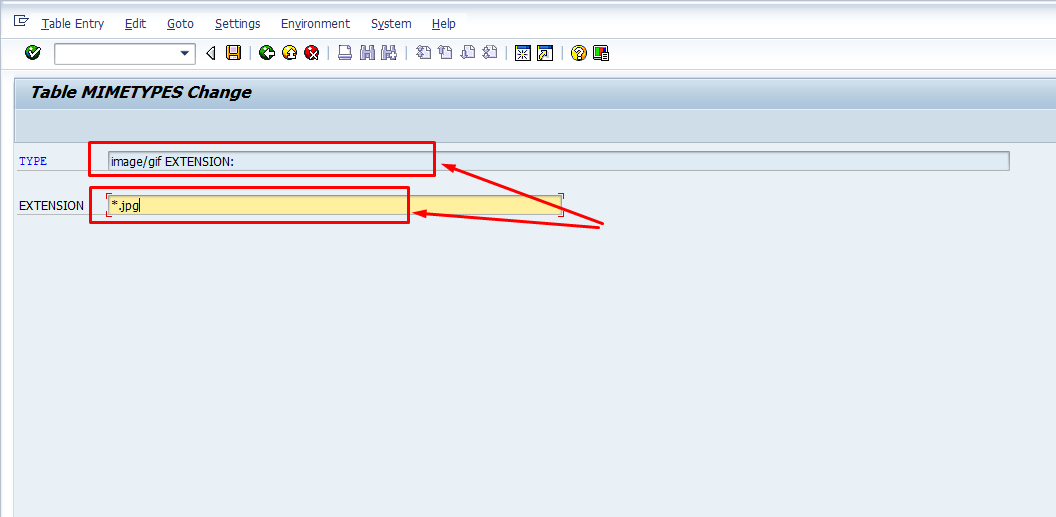
6) Go to Binary data for WEBRFC applications or Step 4 Screenshot in document ,
Click on >Create
Obj.name: ZSA_ABAPACADEMY_LOGO
Description: ABAP Academy Logo .
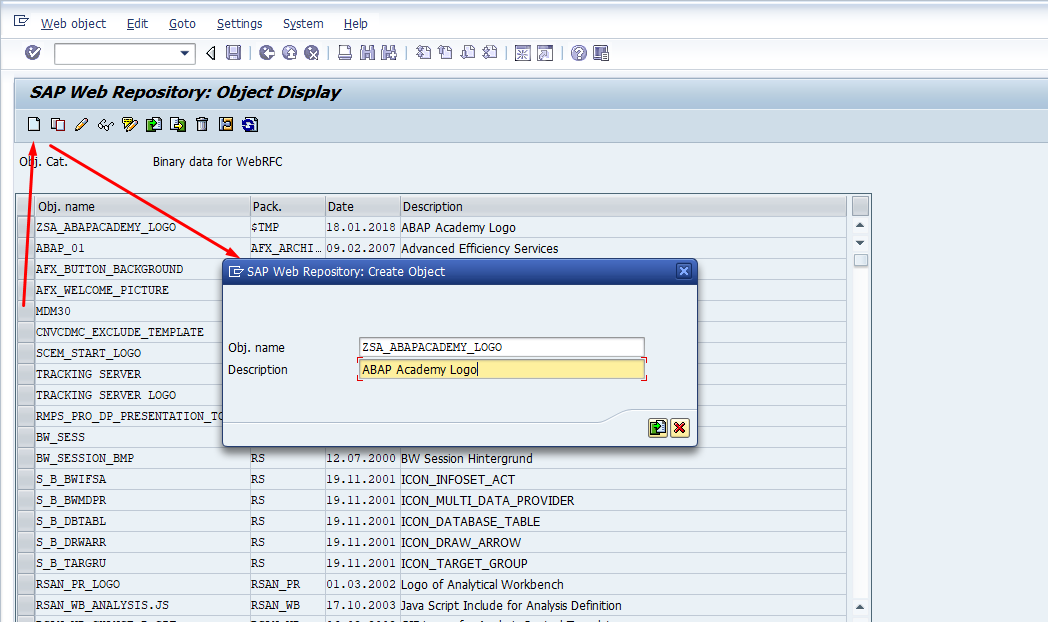
7) Now go to >T-code SM30 , on Table/View parameter field write SSM_CUST and >Hit Maintain.
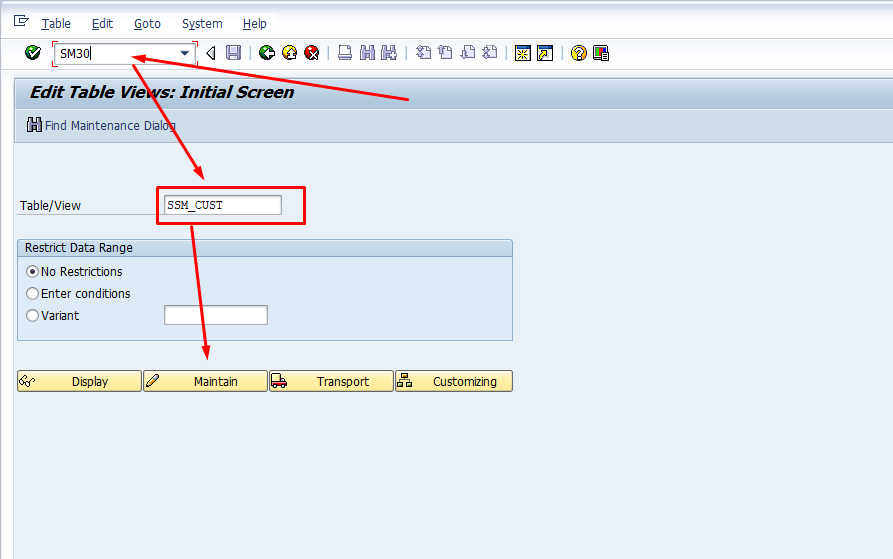
How to Change SAP Easy Access Screen Picture?
Till now we have prepared everything to do the change. Following steps are going to do the actual change in SAP system.
8) Click on >New Entries and add the entries of RESIZE_IMAGE and START_IMAGE as shown in screenshot below.
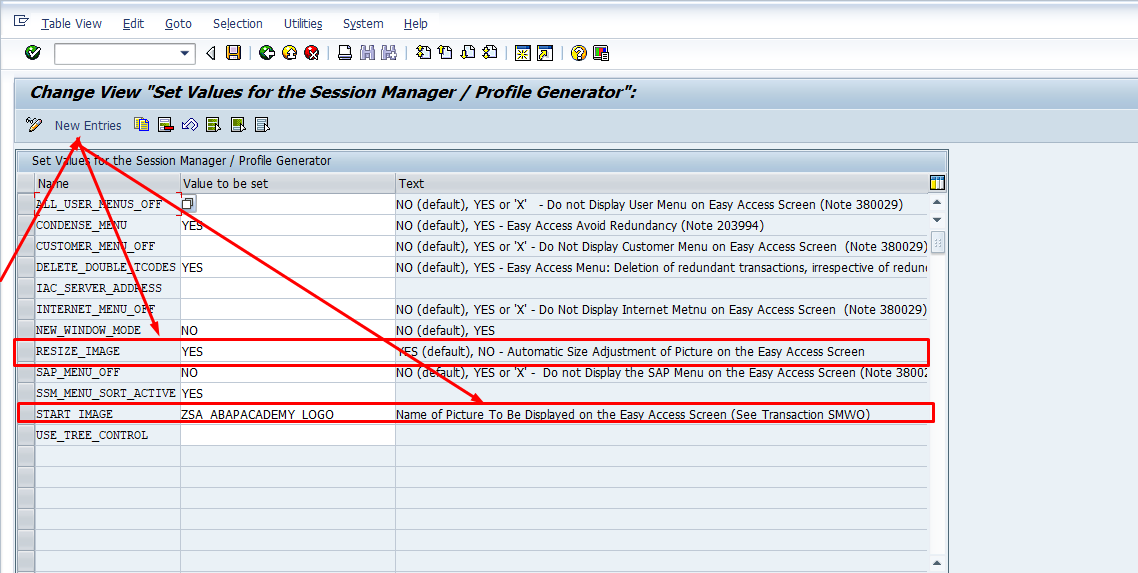
9) Hit >Save and Create on New Session and Your Done.
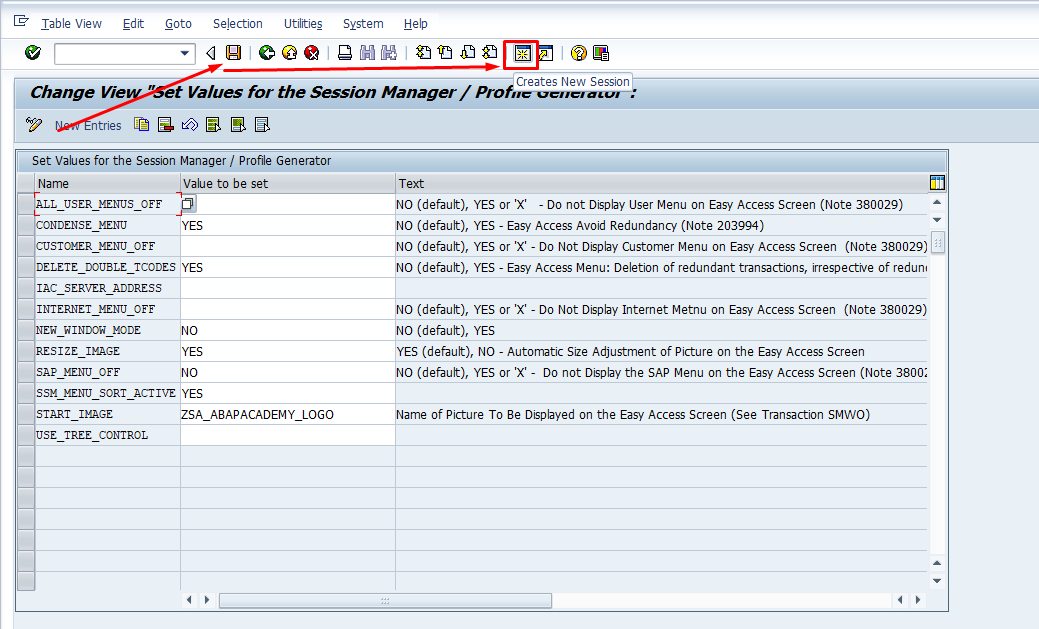
10) New Picture of SAP Easy Access . Congratulations!
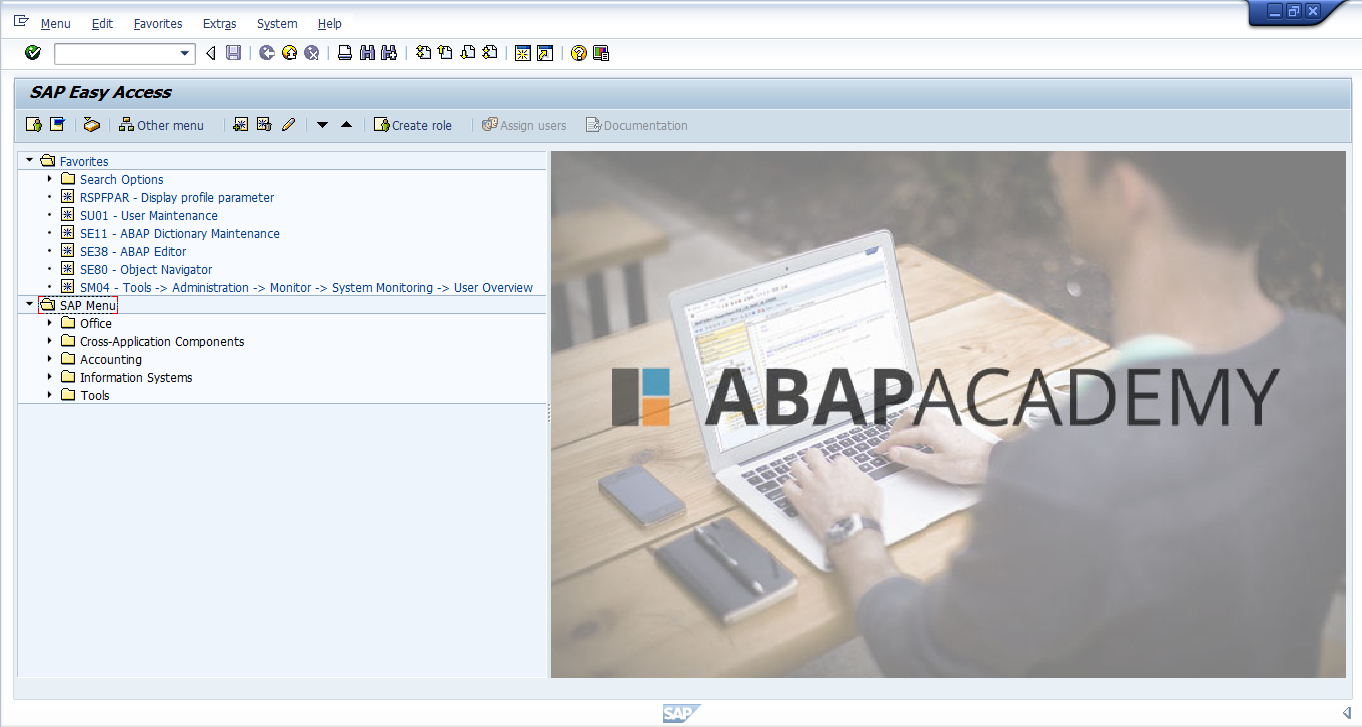
If you are stuck in between while doing this. Please comment on the post.
Additional SAP Image Customization Resources
- If you want to customize your SE80 picture, you can find more information about it in the following tutorial – How to change image in SE80?
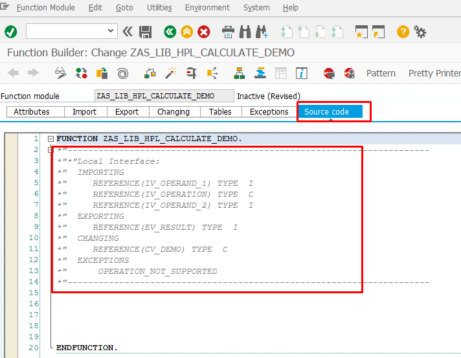
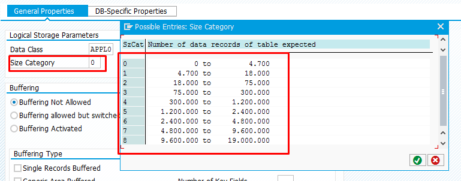
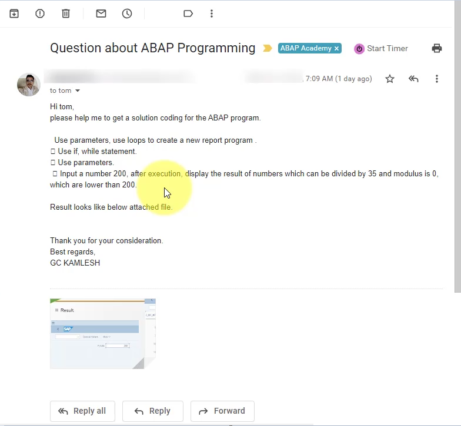








Does this change the picture for everyone? Is there a way to modify it only for myself? Thank you!
I am also wondering. Imagine making this change applies to everyone
Good document, It’s worked for me thank you for you help
You’re welcome Vijaya!
The fields: Type and Extension à locked for me so it’s not possible to choose others types
You might not have access to do it :)
Is it possible for me to unlock my user account to be able to do that ??
If Yess, how can i unlock my user account by myself ???
Good tutorial
Thanks for feedback :)