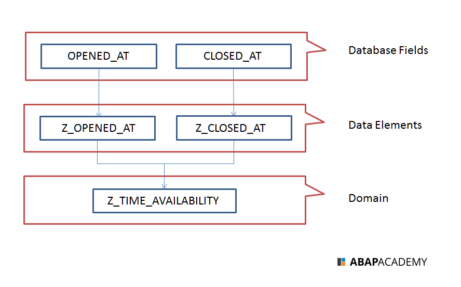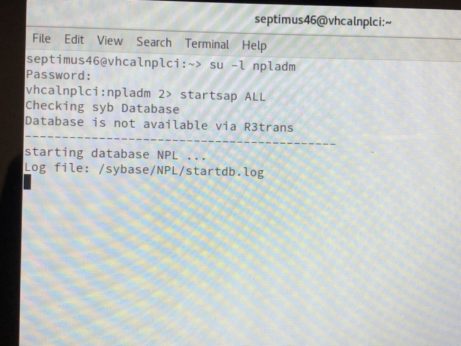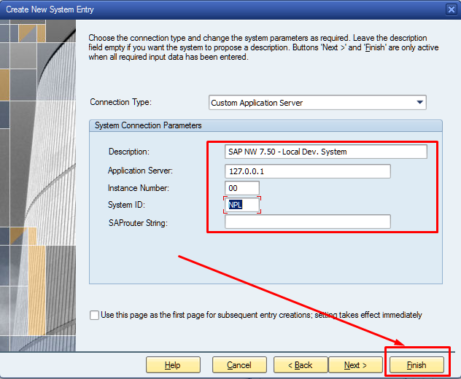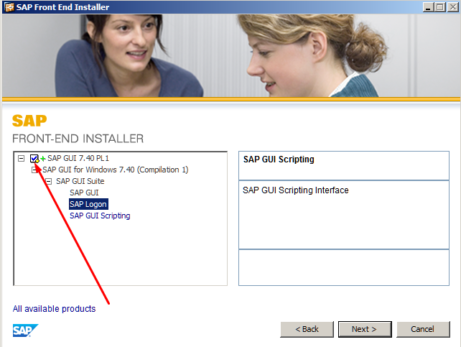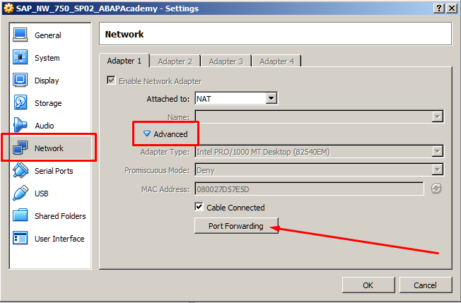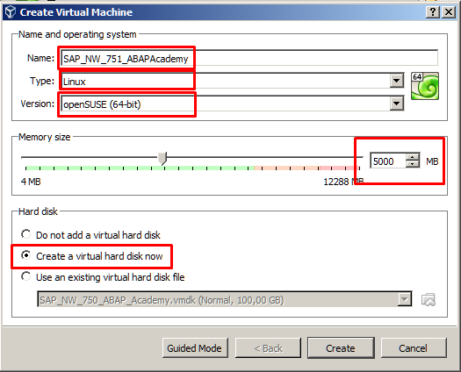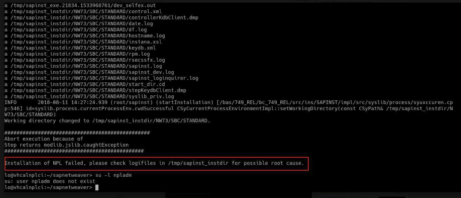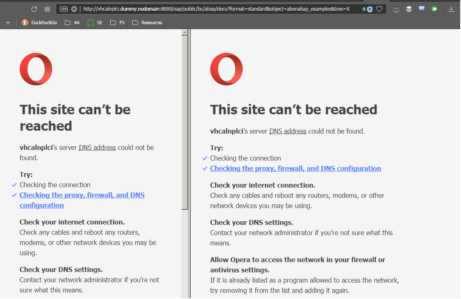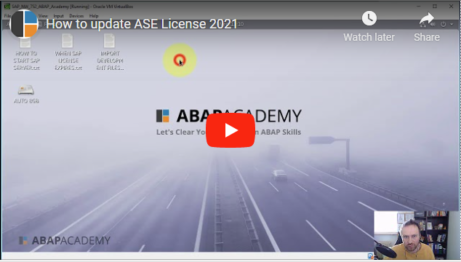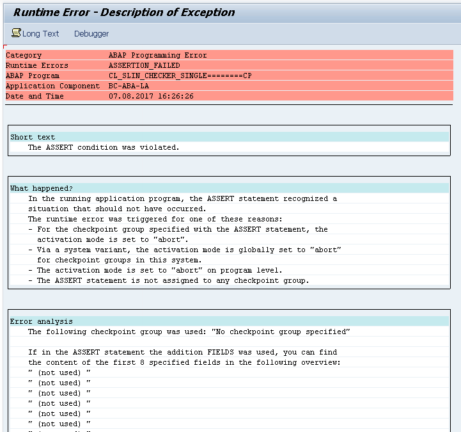Lets start with explaining what are these two terms needed for. When we are defining database tables within SAP, each and every field needs to contain specific type. Lets say that we create a database table called Store. Along with other fields the store also needs to contain information when it is opened and closed. In...
Problem Analysis Problem: SAP System was working perfectly fine till now. You did not do any changes to the SAP system. It just “suddenly stopped working”! Loading stops here: Solution Usually when this problem occurs and you don’t see any further signs of progress, .. one of the most common reasons is expired ASE License. Update...
In order to access running SAP system on virtual machine, go to SAP GUI and create new connection. Hit “Next” .. .. and fill in the following settings and then hit “Finish”. Double click on created system connection ..
Run the installation file. Select SAP GUI 7.40 PL1 checkbox and hit “Next” Installation starts processing.
This step is important because we want to access SAP server (running on Virtualbox) from our local machine. Go to VM Settings (VM can be still running. No need to shut it down). Go to Network -> Advanced -> Port Forwarding Do the following setup: Hit “OK” and “OK”.
So far in the first two parts of “How to Install FREE SAP System” Series, we have prepared and downloaded our machine to start installing our server machine. If you missed first two parts, make sure that you go through both step-by-step articles: https://abapacademy.com/blog/how-to-install-free-sap-system/ https://abapacademy.com/blog/how-to-download-sap-netweaver-as-abap-7-51-sp02-installation-files/ What are we going to do now, while SAP installation files...
During SAP Netweaver 7.5x installation, you may get to the following error message: “Installation of NPL failed“. The whole error message may look like this: Now, what to do? From our current findings, there is no one straight forward answer. There can be several causes. In this article, I list all the solutions that we came...
After login to SAP system, you click on link at user sample menu, for example: User Menu for John Doe ->Plain ABAP-> ABAP Samples. When browser opens, you get error message, saying is not possible reach the vhcalnplci.dummy.nodomain or vhcalnplci:8000. Everything on server is green and running. Solution [sociallocker id=1191]Update ‘hosts’ File on Your Client...
Updated March 27th 2025! Notice: This is the support guide for our clients who have purchased Fully Pre-Installed SAP System. In case you have any troubles, you can schedule a 1:1 support call if needed inside the upcoach platform! Updated March 24th 2023! Download the License file here, or directly from SAP.com website here. Updated March...
Problem: When running Extended Syntax Checker, you get the following runtime error: [sociallocker id=1191] Generate manually the following programs: CL_SLIN=======================CP CL_SLIN_CHECKER_I18N==========CP CL_SLIN_CHECKER_SECURITY======CP CL_SLIN_CHECKER_DYNPROS=======CP CL_SLIN_CHECKER_MOD_ENH=======CP Detailed Procedure Go to SE38 Fill in the Program name from the list above Hit ‘Program’ from the menu Hit on ‘Generate’ or press ‘CTRL+F3’ Repeat the same procedure for all...