Installation of NPL failed, please check logifiles in /tmp/sapinst_instdir for possible root cause.
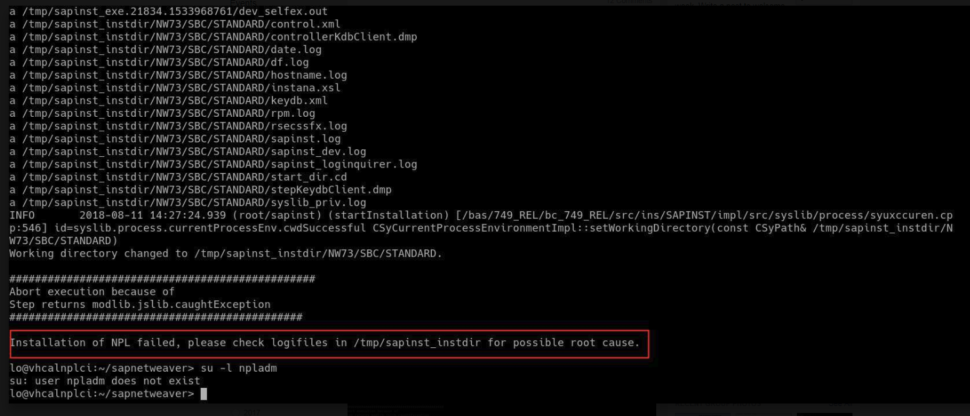
During SAP Netweaver 7.5x installation, you may get to the following error message: “Installation of NPL failed“.
The whole error message may look like this:
Abort execution because of
Step returns modlib.jslib.caughtException
##############################################
Installation of NPL failed, please check logifiles in /tmp/sapinst_instdir for possible root cause.
Now, what to do? From our current findings, there is no one straight forward answer. There can be several causes.
In this article, I list all the solutions that we came up with our ABAP Academy Community in our installation support group.
[sociallocker id=1191]
Known issues, which can cause: “Installation of NPL failed” error
- Sybase ASE License needs to be updated
- Low disk space available
- Hardware configuration does not match all the prerequisites
- Wrong password created
Now lets take a look at each in detail.
1. Sybase ASE License needs to be updated
This is the time sensitive issue, which depends on the license provided directly from SAP. Lets take a look at this from our ABAP Academy Community Member Amit Jadav, and his solution:
The installation of NPL is failing because, the Sybase ASE Database license that exists in the rar files in https://tools.hana.ondemand.com/#abap (from where we are downloading the SAP NetWeaver AS ABAP Developer Edition), has expired.
So, what we need to do, is as follows –
- Download the new Sybase ASE Database license (SYBASE_ASE_TestDrive.lic) from our article on how to download+update ASE license here
- After unzipping the rar files for SAP NetWeaver AS ABAP Developer Edition, downloaded from https://tools.hana.ondemand.com/#abap, go to folder “server/TAR/x86_64” and take the file “dbexe.tgz-aa“. Untar the file “dbexe.tgz-aa” and in the folder “sybase/NPL/SYSAM-2_0/licenses“, replace the existing Sybase ASE Database license (file SYBASE_ASE_TestDrive.lic) with the new licence file downloaded in previous step.
- Tar the folder again to “dbexe.tgz-aa” file and replace the existing “dbexe.tgz-aa” file with the new one.
- Use this new folder for SAP NetWeaver AS ABAP Developer Edition, for uploading in the VirtualBox and follow the remaining steps as-is.
One more thing I want to clarify that there is also another way to solve license issue which is shown here in YouTube link, it is quite old and it’s for older version, but you can use it for your license issue.
https://www.youtube.com/watch?v=uwq_YQlKi2s&t=136s
If you face some issues while following this trick, then your Terminal might not give authorization to go further.
This link is only for Terminal in virtual machine, if you try through x-Terminal then you need to write the entire new license.
In new download section of ABAP rar files, they have not updated license which is already expired and its till 31.03.2018
So If you want to work through ABAP System then you must have valid license.
One more important issue you will face during SAP Application launching pad which is patch number problem.
SAP will inform you that you should have patch 14 to run the application, so to avoid this issue you need to download any lower patch GUI from the internet and run it first and then again run your actual SAP Launchpad. After doing this process you will not face issue of patch 14.
If you need patch 14 then you should S-User in SAP Download section and it is not valid for P-User.
Further information and comments in our support group here.
2. Low disk space available
Mahanum Ilyas from our Support Group has found that this problem came up, due to low disk space available on their local machine.
Easy solution to this is to make sure that you have sufficient amount of space on your disk. SAP recommends at least 100 GB.
This leads us to the common issue nr.3:
3. Hardware configuration does not match all the prerequisites
Make sure that your local machine, where you are trying to install your SAP system matches all the HW prerequisites as mention on SAP side.
HW Requirements for SAP NW 7.50:
- x86_64 Processor based hardware
- At least 4 GB RAM plus about 8 GB swap space
- About 80 GB free disk space for server installation
- About 2 GB free disk space for client installation
HW Requirements for SAP NW 7.51:
- x86_64 Processor based hardware
- Required: At least 8 GB RAM plus about 8 GB swap space
- Recommended: At least 16 GB RAM plus about 8 GB swap space
- About 100 GB free disk space for server installation
- About 2 GB free disk space for client installation
4. Wrong password created
Few people have got to the following issue by setting their password with special characters.
Easy Solution: just use English keyboard. This will make sure that you won’t type any special characters in your password. Since this system is going to be available only for you on your local machine, you don’t need to be that paranoid of creating super strong password. Password like “abap777” is perfectly fine and you won’t harm anything + make sure that you won’t need to deal with such issue.
5. Partition issue
Here is the founding from Artjom So:
And here is text version of his post in our Support Group:
Following steps are from https://wiki.ubuntuusers.de/Swap/#Swap-Partition-nachtraeglich-erstellen
sudo mkdir -p /var/cache/swap
sudo fallocate -l 8G /var/cache/swap/swap0 (you can use more than 8GB if you want)
sudo chmod 0600 /var/cache/swap/swap0 (I took 750 instead of 0600)
sudo mkswap /var/cache/swap/swap0
sudo swapon /var/cache/swap/swap0
Now you need to add a line so Suse dont forget that partition after restart:
vi /etc/fstab
press “i” and add in second line following:
/var/cache/swap/swap0 none swap sw 0 0
After that press “esc” then “:” then “wq”
DONE!
[/sociallocker]
These are the known issues that we were dealing with in our Support Group.
Do you have different issues and solutions to this error message? Let us know in comments.
Special thank you to our ABAP Academy Community Members: Elias Kekakos, Artjom So and Amit Yadav for providing their solutions to this issues. Thank you guys ;).
You can join our ABAP Academy Community for FREE here.
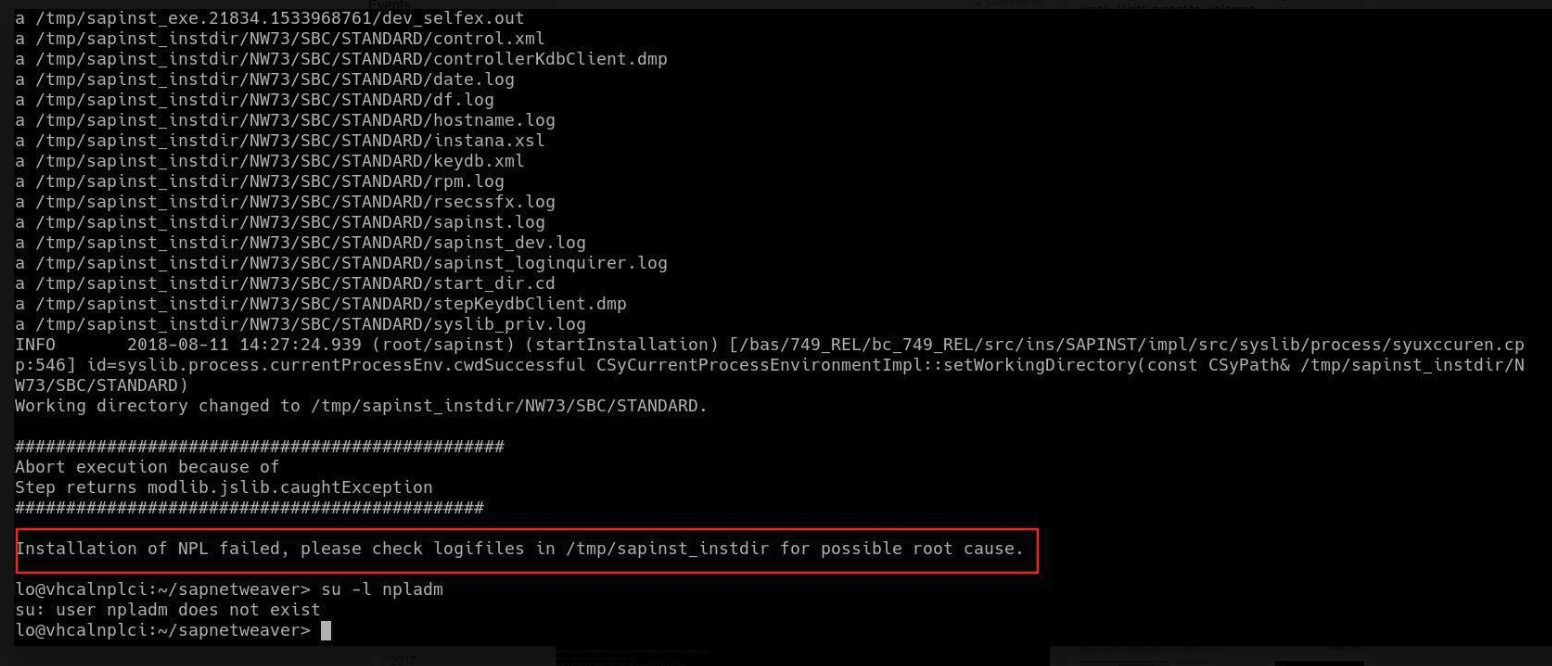
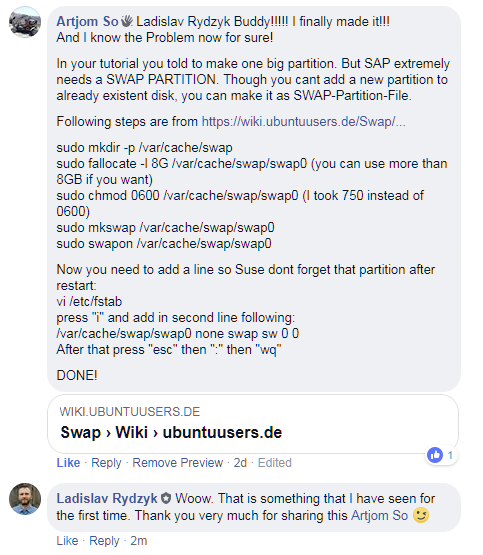
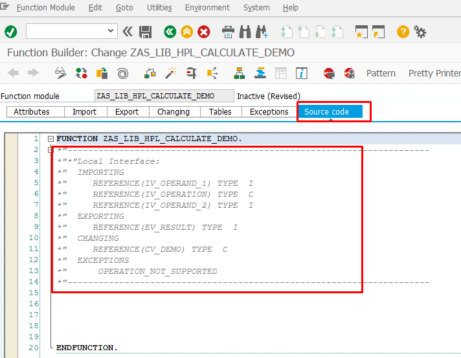
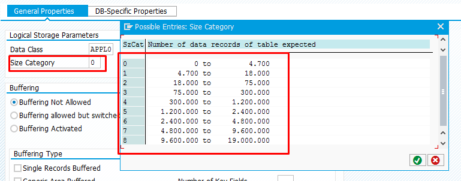
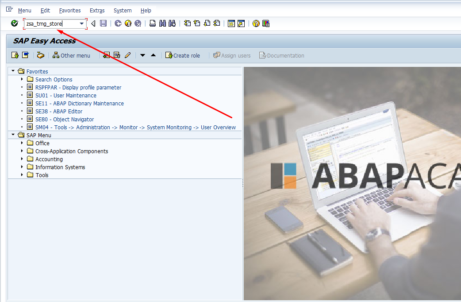









When i am installing i got the below error, but i’m able to login with npladm. How can we fix the below error
——————————-
ERROR 2024-03-02 13:41:04.994 (root/sapinst) id=ind-rel.ind-os.ind-db.assertionFailed errno=CJS-00030
Assertion failed: Unable to generate a new password for database login ‘sa’. Refer to trace file sapinst_dev.log for further information.
ERROR 2024-03-02 13:41:04.994 (root/sapinst) id=modlib.jslib.caughtException errno=MUT-03025
Caught ESAPinstException in module call: Assertion failed: Unable to generate a new password for database login ‘sa’. Refer to trace file sapinst_dev.log for further information..
ERROR 2024-03-02 13:41:05.146 (root/sapinst) id=controller.stepExecuted errno=FCO-00011
The step syb_step_reset_db_passwords with step key |offlineadjustment_dialogs|ind|ind|ind|ind|0|0|offlineadjustment_db_post|ind|ind|ind|ind|db_post|0|syb_rename_db_post_dia|ind|ind|ind|ind|syb|0|NW_SYB_DB_REN|ind|ind|ind|ind|syb2|0|syb_step_reset_db_passwords was executed with status ERROR (Last error reported by the step: Assertion failed: Unable to generate a new password for database login ‘sa’. Refer to trace file sapinst_dev.log for further information).
INFO 2024-03-02 13:41:05.688 (root/sapinst)
Creating file /tmp/sapinst_instdir/NW73/SBC/STANDARD/INSTANA.XML.
INFO 2024-03-02 13:41:05.855 (root/sapinst)
Creating file /tmp/sapinst_instdir/NW73/SBC/STANDARD/instslana.xml.
vhcalnplci:/tmp/sapinst_instdir/NW73/SBC/STANDARD # pwd
/tmp/sapinst_instdir/NW73/SBC/STANDARD
vhcalnplci:/tmp/sapinst_instdir/NW73/SBC/STANDARD # cd /..
hcalnplci:/ # su -l npladm
vhcalnplci:npladm 1> ll
total 4
drwxr-xr-x 2 npladm sapsys 4096 Mar 15 2022 bin
vhcalnplci:npladm 2> df -h
Filesystem Size Used Avail Use% Mounted on
devtmpfs 4.0M 0 4.0M 0% /dev
tmpfs 3.8G 4.0K 3.8G 1% /dev/shm
tmpfs 1.6G 34M 1.5G 3% /run
tmpfs 4.0M 0 4.0M 0% /sys/fs/cgroup
/dev/sda2 116G 42G 69G 38% /
sapinst 461G 277G 185G 60% /media/sf_sapinst
tmpfs 777M 88K 777M 1% /run/user/1000
vhcalnplci:npladm 3> date
Sat 02 Mar 2024 03:13:20 PM IST
vhcalnplci:npladm 4>