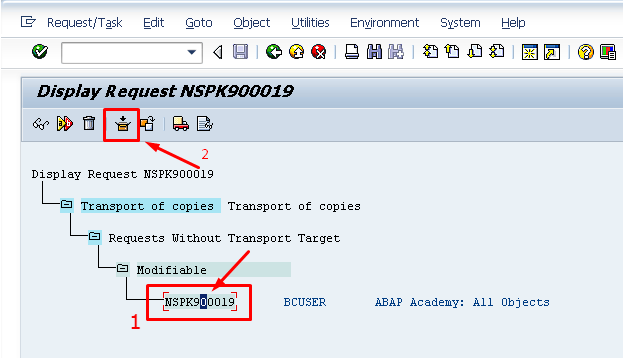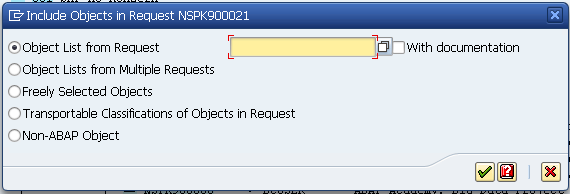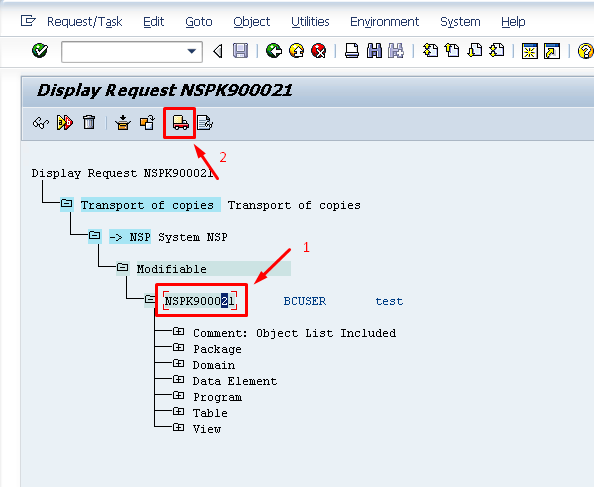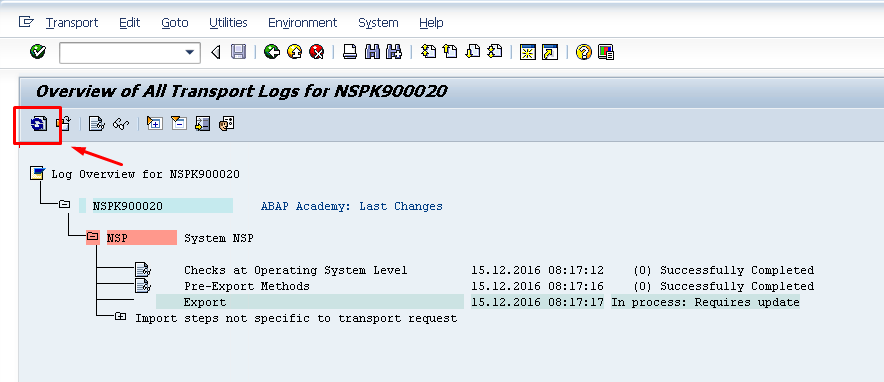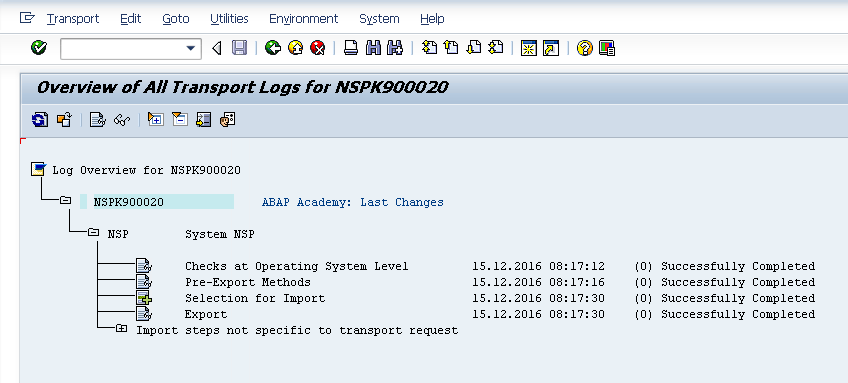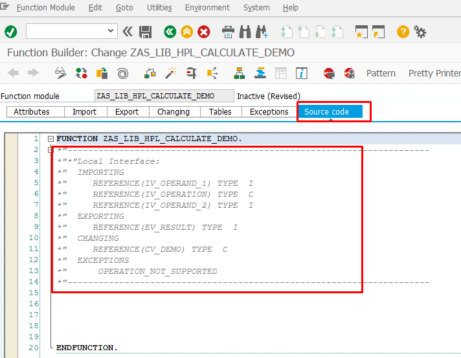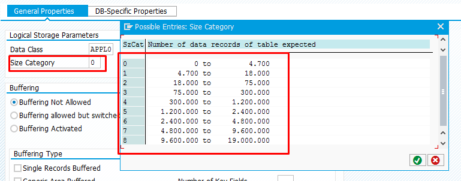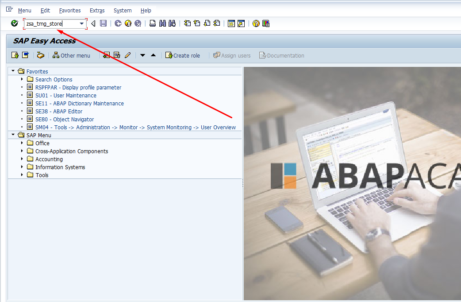How to export objects from SAP system?
Once you are done with development of your software on SAP system, you need to export it. You will need to do this either if you want to send developed software to your customer’s system or you just want to keep the project backed up in local drive.
In this post you will find detailed step-by-step approach on how to export objects from SAP system. This export technique allows you to import exported software to another SAP system.
[sociallocker id=1121]
Prerequisites:
- all software objects must be included in a package (not in local objects/$TMP package)
- all development objects must be included in transport request
- all relevant transport requests must be already released
Follow this step list to export your SAP software:
- Go to transaction SE01 (Transport Organizer)
- Click on “Create” button or hit “F6”
- From popup window, choose “Transport of copies” and click “OK” or hit ENTER
- Choose “Short Description” for the request and click “OK” or hit ENTER
- Choose Target: “NSP”
- Click on specific request number (in our case NSPK900019 on the image)
- Click on “Include Objects” button or hit Ctrl+F11
- Choose all the requests, you need to export (or you can choose mass include choosing second option “Object Lists from Multiple Requests”)
- After all requests are included, click on the request number
[/sociallocker]
- and then “Release Directly” button or hit “F9”
- Window with export progress is displayed. Click on “Refresh” button to see if export has finished
- This is the screen with successful export
If you have installed SAP Netweaver Trial system, use the following instructions to download exported files:
[sociallocker id=1121]
- go to file directory (hit “Win+E”)
- go to the “usr” folder of your SAP Trial system, which includes also transport folder. It can be directly located on “C:\” or you may possibly have it on different disk partition. Path to transport folder looks something like this: “C:\usr\sap\trans\“
- in that you folder there are two subfolders, containing exported data:
- cofiles – semantic information about transport
- data – exported SAP objects
- choose all the files containing request number of request of your transport of copies
[/sociallocker]
Now you have successfully downloaded exported SAP software.
Comments