How to Update ASE License on SAP Netweaver AS 7.5x
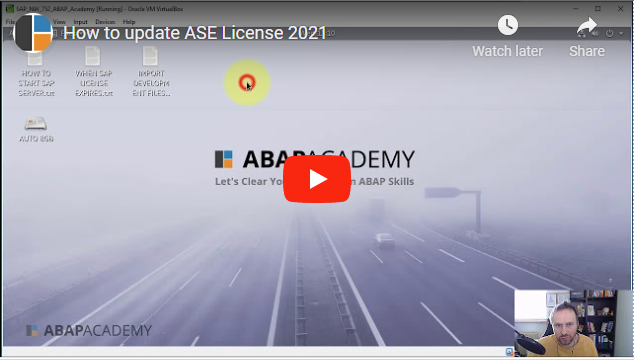
Updated March 27th 2025!
Notice: This is the support guide for our clients who have purchased Fully Pre-Installed SAP System.
In case you have any troubles, you can schedule a 1:1 support call if needed inside the upcoach platform!
Updated March 24th 2023!
Download the License file here, or directly from SAP.com website here. Updated March 13th 2023!
In these days we have received information from SAP about requiring to update ASE license to all of our Fully Pre-Installed SAP systems purchased from ABAP Academy website.
That’s why we all need to update licenses till March 31st 2023!
I have already prepared a quick step guide video with
- easy-to-follow resources
- copy&paste format for you.
In case of any questions, please make sure you ask in our FB support group or directly here in comments of this blog post.
For people who are visual followers of step guides, here is the video format recorded in 2021 but relevant for the update in 2023 as well.
For those of you who appreciate text based instructions on how to update ASE license, this is going to be something for you ;-)
1. Download the License.rar file from SAP.com

2. Download command line instructions in txt format
3. Extract License.rar file, e.g. using 7-zip
4. We need to access these files inside our virtual machine. For this you can either:
a) Upload files to any cloud storage and download them inside of VM
b) Copy files to your USB drive and attach your USB to virtual machine
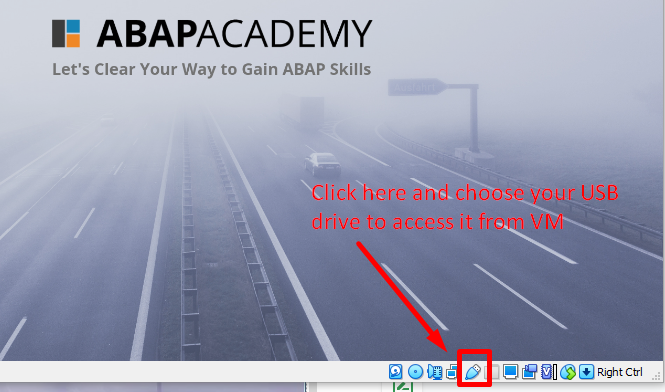
5. Download your upgrade ASE License files into the Download folder
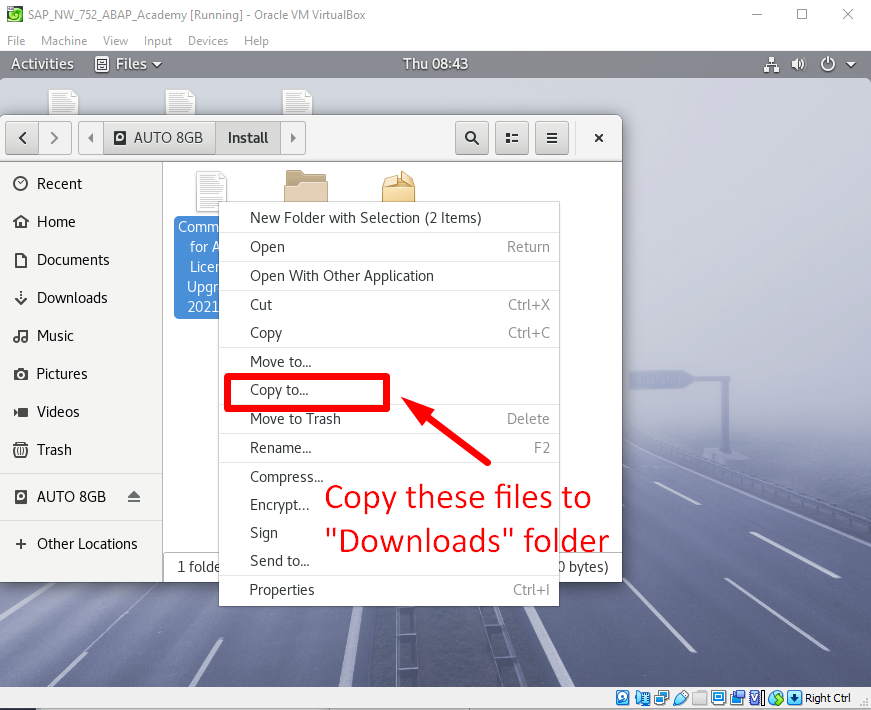
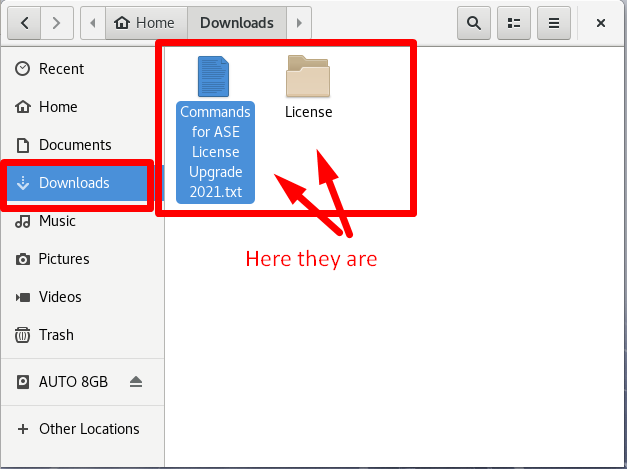
6. Open Terminal
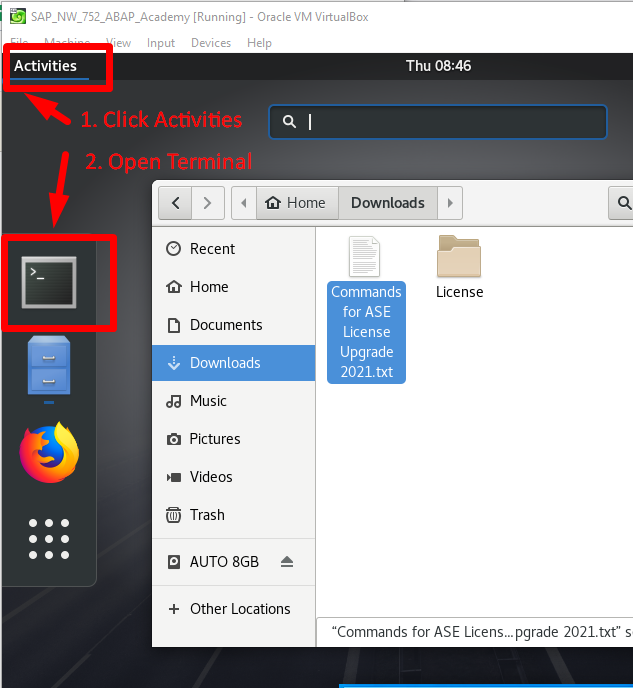
7. Open up file “Commands-for-ASE-License-Upgrade-2021.txt” and run all the commands mentioned there.
su -l npladm
Pwd: SAPSystem777
cd /sybase/NPL/SYSAM-2_0/licenses/
sudo rm SYBASE_ASE_TestDrive.lic
Pwd: abap777
sudo cp /home/abapacademy/Downloads/License/SYBASE_ASE_TestDrive/SYBASE_ASE_TestDrive.lic /sybase/NPL/SYSAM-2_0/licenses/
sudo mv SYBASE_ASE_TestDrive.lic SYBASE_ASE_TD.lic
8. Close all the windows in VM and restart it
Update ASE License is done.
Happy updating ;-)
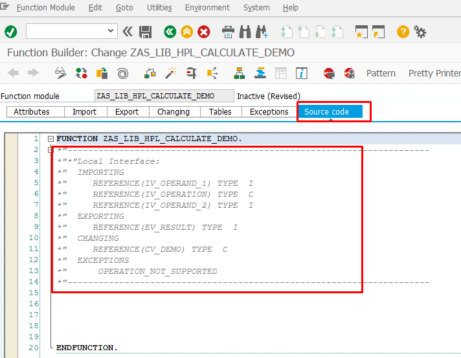
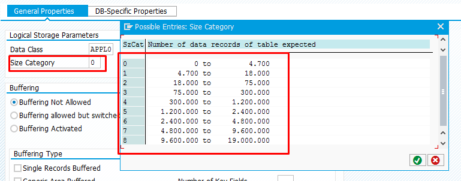
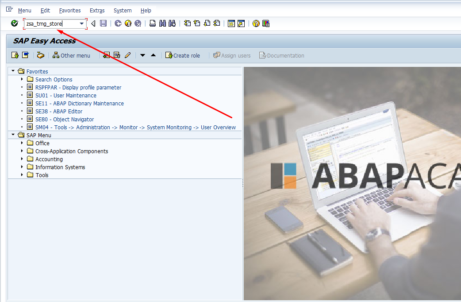









Hi, I can’t find the sybase folder when updating the license. I have used the openSUSE-Leap-15.5-NET-x86_64-Build491.1-Media.iso for my virtual machine. What should i do?
If you are in the Files in openSuse, then go to Other Locations -> Computer and there you will find the SYBASE folder inside (https://prnt.sc/WJnC6NnoHJsj)
Here is the SYBASE folder – https://prnt.sc/KIHoIPc884LI
Hi, I can’t find it there. (https://prnt.sc/YkQK9jLcTG_a).
Then it seems that you do not even have SAP system installed on your VM.
Here is the step-by-step guide how to install SAP system on your Linux and then you will see folders you saw in my screenshot.
Hi ladislav,
Can you tell me how do I create npladm user first if I am not following the exact tutorial?
-MA
Thanks. It worked. BTW. I was able to email the license to my self.
You’re welcome Jon!
I had followed your tutorial on installation SAP, and it was working till yesterday. But today. It stopped working when I run “startsapp all” command. I updated license to expire in 2025. But still its giving me error.
startdb was killed or interrupted. Terminating
Well, our accesses work after ASE license updates so seems that you missed something in the update process. But not sure what it is since I am not able to see your system.
The only thing I can recommend is to stop SAP system, and restart the VM.
Hi ladislav,
when i applying licensing i type in:
su -l npladm i get the error:
su: user npladm does not exist or the user does not contain all the required fields.
Please Help me
I will answer the same way as in the previous comment: Do you have your own SAP trial system installed as described in this tutorial? If not, please take a look how to create npladm user first.
Hi Kartheek, I meet the same issue, could you resolve it?
Please help me, thanks!
I have followed the guide you linked step by step until it said to update the license, but the problem still occurs.
When i type in:
su -l npladm i get the error:
su: user npladm does not exist or the user does not contain all the required fields.
Please Help me
Do you have your own SAP trial system installed as described in this tutorial? If not, please take a look how to create npladm user first.
First of all, thank you so much for this detailed installation guide! I had some problems with installing SAP Server and looked at the info.txt of the license . Its says “Extended expiry: 31-mar-2022”. However this is the only license file I can find online, is there an update?
If you take a closer look at that line with the expiry date it is a comment.
Inside of a license itself is the expiry date set to the year 2023.
I tried command:
su -l npladm
and got the error:
su: user npladm does not exist or the user does not contain all the required fields. I tried to instal many times, and other tutorials, and always got the same error.
VirtualBox 6.1.32 openSUSE Leap 15.3.2
These commands only apply if you have installed the SAP system based on our step guide in this article
Hi I have exactly the same problem. I have followed the guide you linked step by step until it said to update the license, but the problem still occurs.
hi
if you link for Downloads license.rar file is not working,
just F12 and CLICK http://sap.abapacademy.com/License.rar
anyway thank you i solved
Thanks,
works with minor issues
(npladm does not have rights to change, did it as root)
Regards
John
The first link is also not working here (404 Not Found)…
Hi,
The link for step 1 (download license.rar file) is not working.
Is there an alternative link?
Regards,
What exactly happens on your side? WHat does it mean that the link is not working? On our side, and for other users, downloading works fine. Can you please give us more details about your problem?
Apologies, i believe it a browser issue.
It is now working.
We have read the entire article and very impressed with your information so Thankyou so much you all for your support. You made a good website it very help us. I am satisfied with your site.
sap abap training in vijayawada
link is no longer available
Yes, you are right. In the meanwhile SAP has changed the installation process again.
Most currently you don’t need to update ASE license.
The most current and updated step-by-step guide to install the newest SAP system on your own local machine is here: http://abapacademy.com/install-sap
Hope this will help you move on.