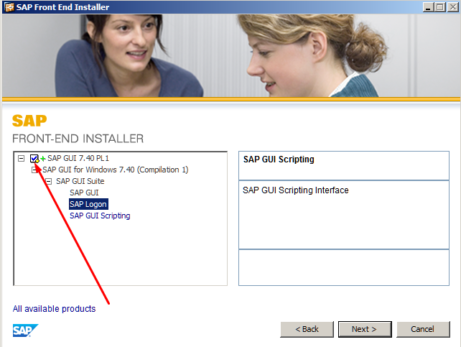
SAP GUI Installation Process
Run the installation file. Select SAP GUI 7.40 PL1 checkbox and hit “Next” Installation starts processing.
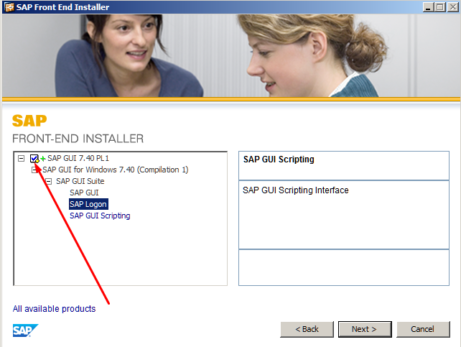
Run the installation file. Select SAP GUI 7.40 PL1 checkbox and hit “Next” Installation starts processing.
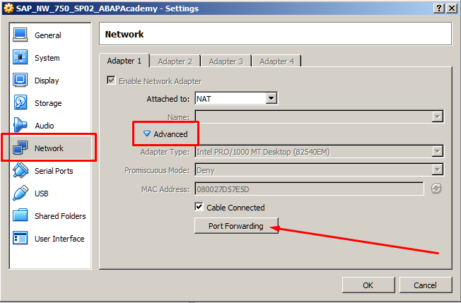
This step is important because we want to access SAP server (running on Virtualbox) from our local machine. Go to VM Settings (VM can be still running. No need to shut it down). Go to Network -> Advanced -> Port Forwarding Do the following setup: Hit “OK” and “OK”.
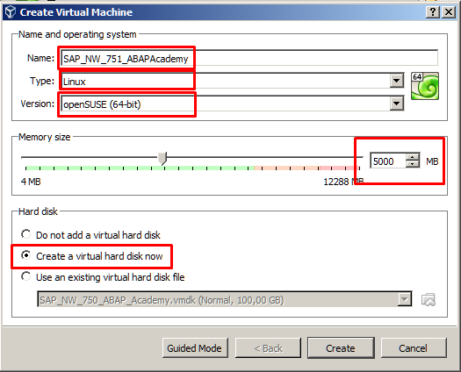
So far in the first two parts of “How to Install FREE SAP System” Series, we have prepared and downloaded our machine to start installing our server machine. If you missed first two parts, make sure that you go through both step-by-step articles: https://abapacademy.com/blog/how-to-install-free-sap-system/ https://abapacademy.com/blog/how-to-download-sap-netweaver-as-abap-7-51-sp02-installation-files/ What are we going to do now, while SAP installation files...
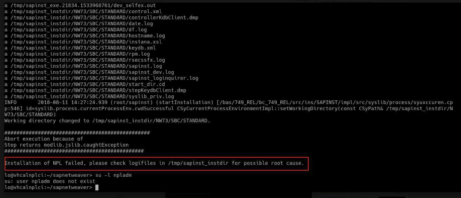
During SAP Netweaver 7.5x installation, you may get to the following error message: “Installation of NPL failed“. The whole error message may look like this: Now, what to do? From our current findings, there is no one straight forward answer. There can be several causes. In this article, I list all the solutions that we came...
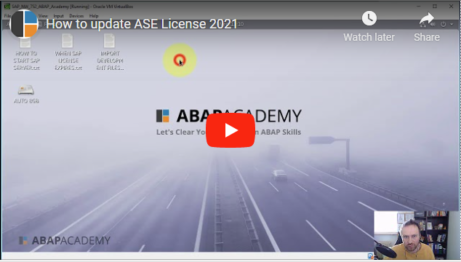
Updated March 27th 2025! Notice: This is the support guide for our clients who have purchased Fully Pre-Installed SAP System. In case you have any troubles, you can schedule a 1:1 support call if needed inside the upcoach platform! Updated March 24th 2023! Download the License file here, or directly from SAP.com website here. Updated March...
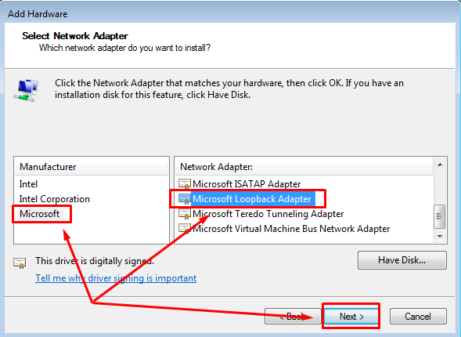
Problem Servers seems to start without any problems. Dispatcher and Message Server are green. After trying to log in to the system via SAP GUI, Dispatcher suddenly stops. Analysis Open the following file: “/usr/sap/<SID>/</instance/work/dev_disp“ (find more information about this file here). When having this file opened, search for “ERROR” string. Here the error which I have found in...
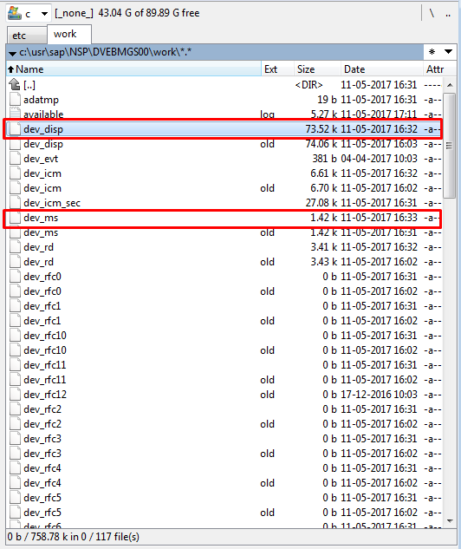
The most important information for SAP Netweaver troubleshooting, are called developer traces. This information may be helpful to you when you are running your SAP Netweaver Trial system and you are having issues, e.g. during startup of SAP server. Where to find out what is going on? Read further: [sociallocker id=1191] The most important pieces of information while...
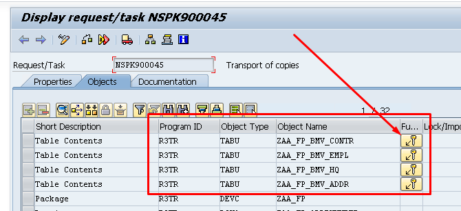
How to put table contents into transport? Here is step by step guide on how to do it. If you are in the view of transport objects in SE09 transaction, just manually add rows containing: Program ID: R3TR Object Type: TABU Object Name: Database table with content, which you want to transport Then hit Key button, to choose which data...
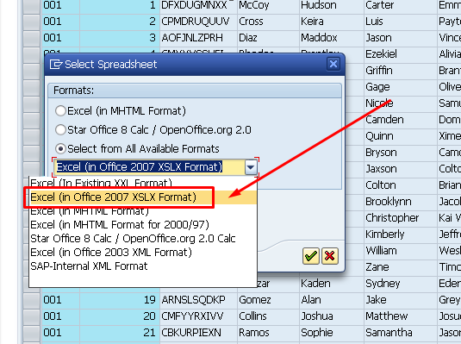
When you need to download records from database table into CSV file, you need to tweak a bit around to get the final file, because SAP does not provide straightforward function on how to do it. So, how to download records from database table into CSV file? Here is how you do it. [sociallocker id=1191] Go to SE16...
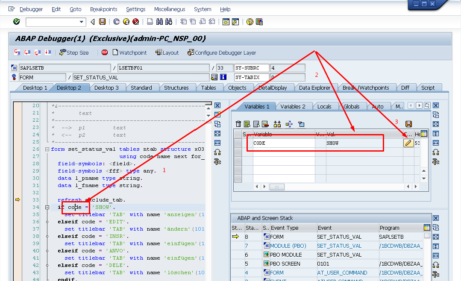
Sometimes you need to change specific database record but you don’t have ability to edit record in database directly using edit button, because database table has defined Delivery and Maintenance parameter to ‘Display/Maintenance Not Allowed’. In such case you can do the small hack using Debugger. How to change record in database table using debugger? [sociallocker id=1191] Go...