How to import transports into ABAP Academy Fully Pre-Installed SAP System NW 7.5x
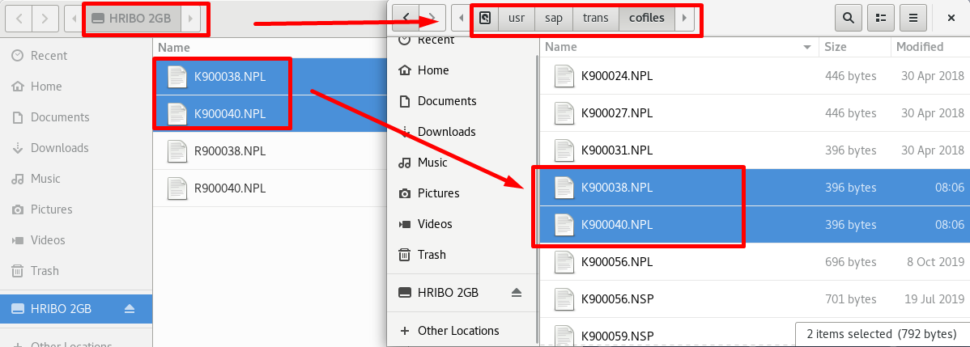
Go to your virtual machine.
Copy your transport files to the virtual machine, e.g. via USB.
“R*******.NPL” files into /usr/sap/trans/data
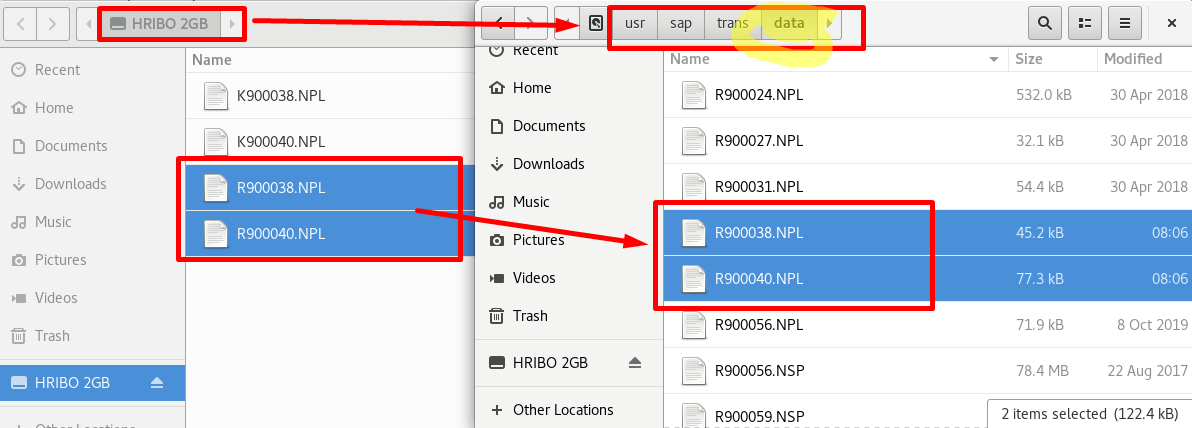
“K*******.NPL” files into /usr/sap/trans/cofiles
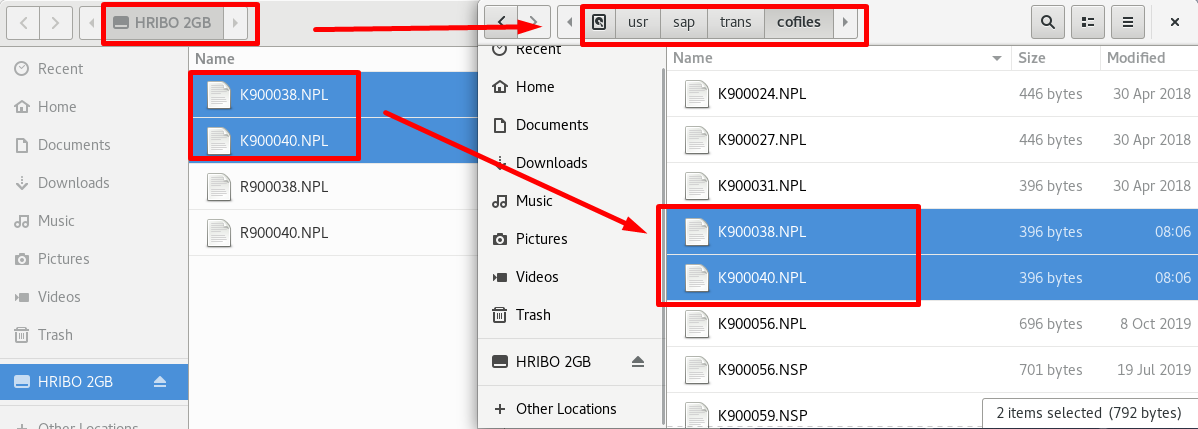
Now, what we need to do is to assign rights for these copied files, so that SAP can access them.
For this, open up Terminal, and type the following command:
sudo chmod 777 -R /usr/sap/trans/
If you’ll be prompted to provide password, use the following password for import:
abap777
And you’re done.
Now you can process import via STMS transaction in your SAP system.
Comments
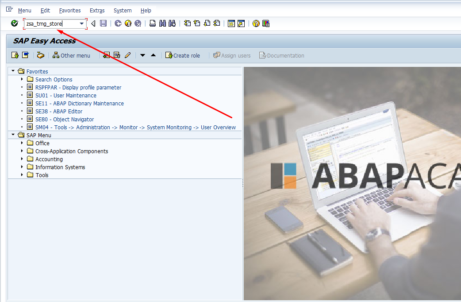
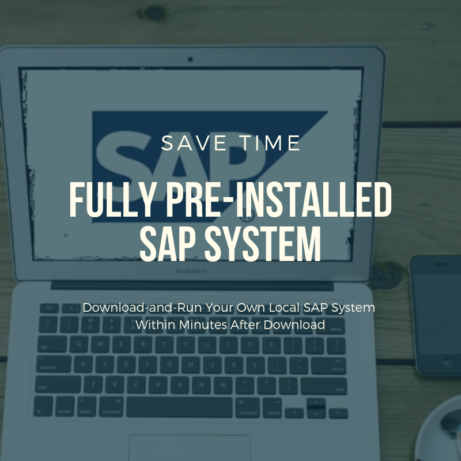
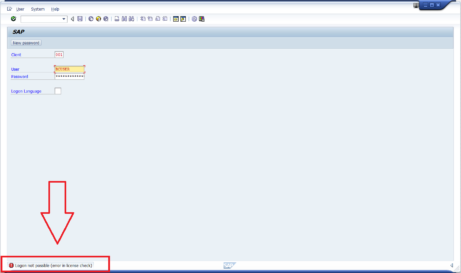









Dear Ladislav, I have a old system MINI-SAP(in a WMVare Player with Windows XP ). I start the system but I can’t see the virtual machine or the files. How can I found the same folder ( /usr/sap/trans/data) with K…..in this XP system?
AND… MINI-SAP has a Targetsystem WA1; I created may Transport of Copies to WA1-System. I think, so I have the files with K(R)???.WA1.
The Targetsystem has files with ….NPL. It will be a problem, or?
How can I change tne filename to ….NPL?
Best Regards
Atilla
Don’t change anything in transport files. Leave WA1 as it is now and follow this guide.