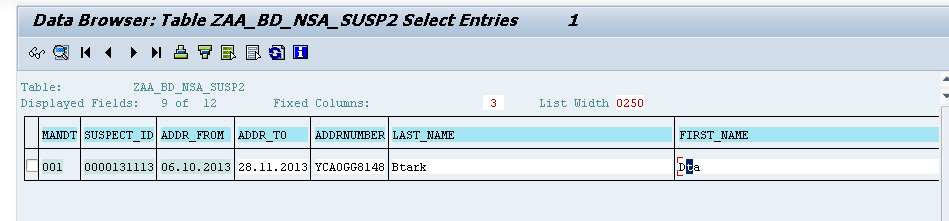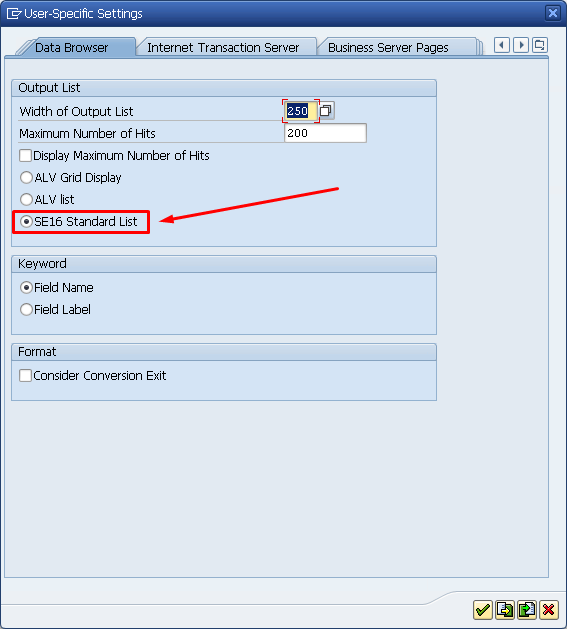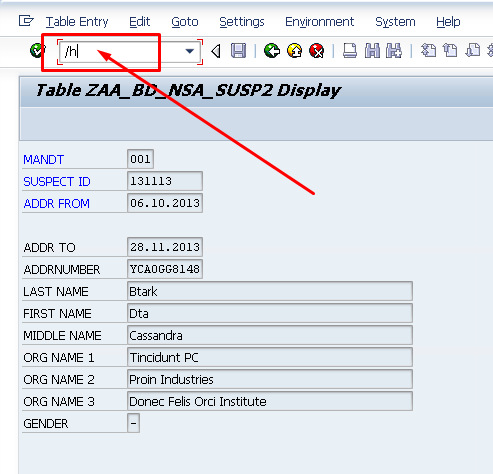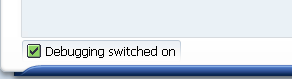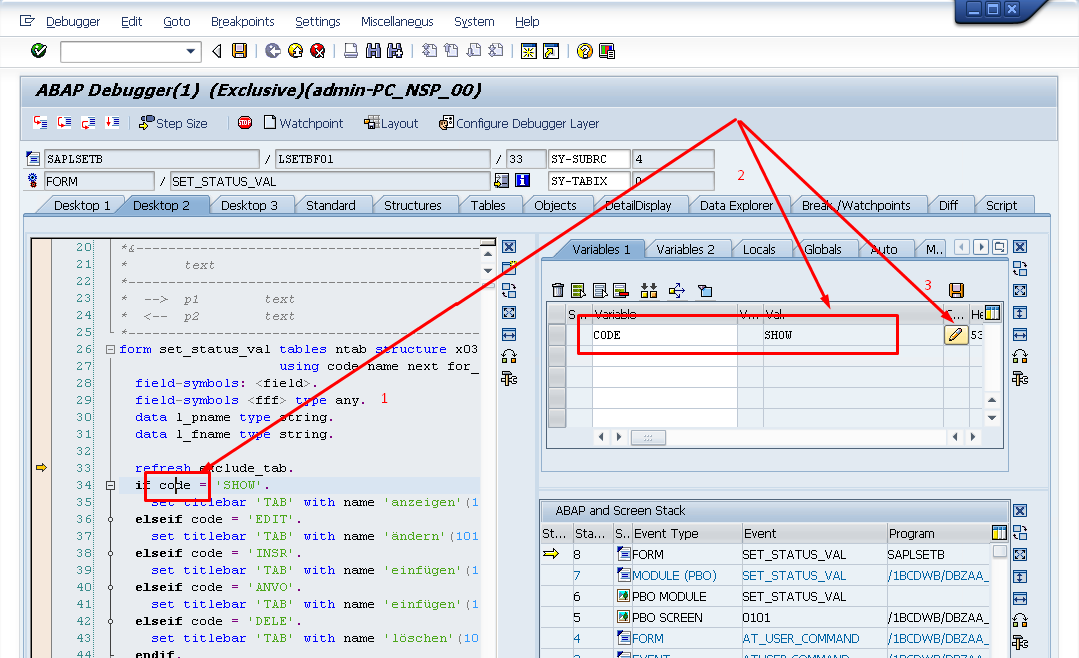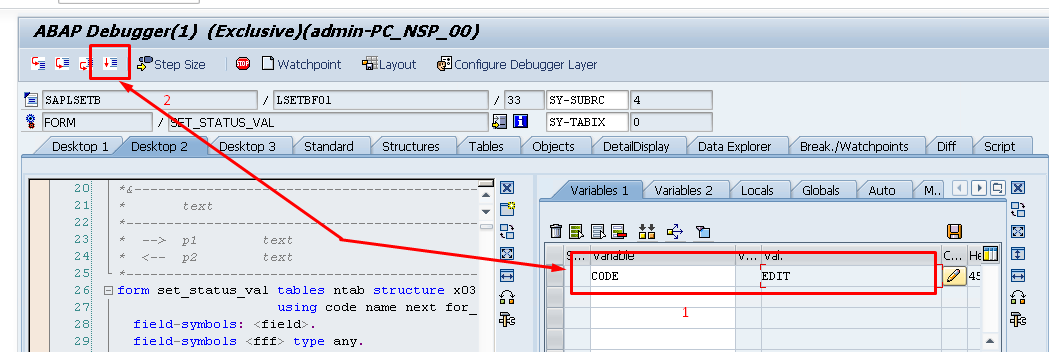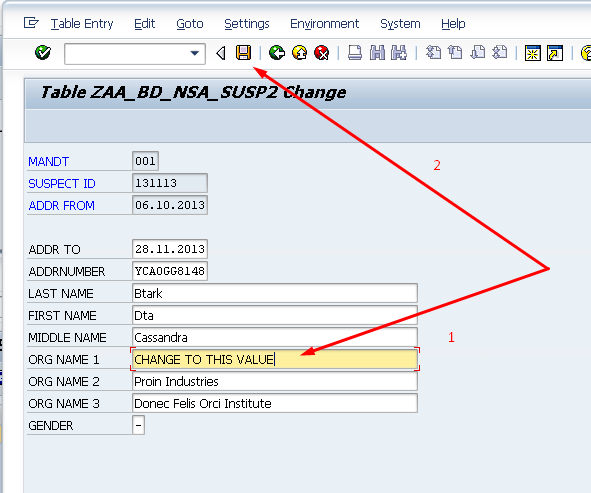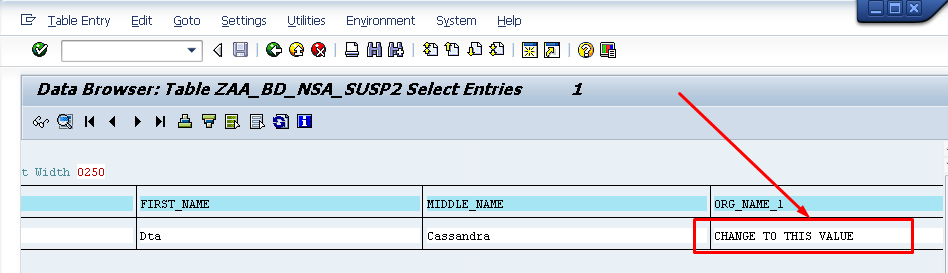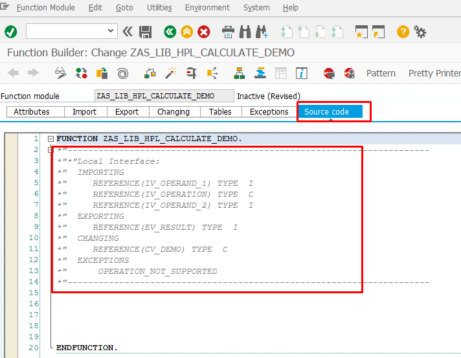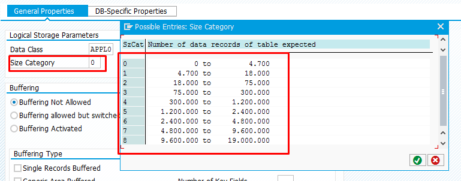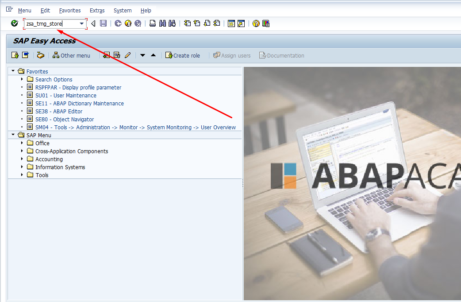How to change record in database table using debugger?

Sometimes you need to change specific database record but you don’t have ability to edit record in database directly using edit button, because database table has defined Delivery and Maintenance parameter to ‘Display/Maintenance Not Allowed’.
In such case you can do the small hack using Debugger.
How to change record in database table using debugger?
[sociallocker id=1191]
Go to SE16 and display database record which you want to edit.
Make sure that you have displayed data in Standard List View (Settings -> User Parameters -> Data Browser)
Double click on the record which you want to edit or hit Display button, to display the record first.
Type ‘/h’ to command line to start debugger.
Then press enter. Notice that debugger is switched on in this state.
Press enter once more and you get to the debugger mode.
Notice that current state of ‘code’ is ‘SHOW’.
Change it to ‘EDIT’ and hit F8 to run the code.
Change the value and hit save.
Go back and see the changed value of the record in database.
[/sociallocker]