SAP Trial license expired? How to prolong SAP Trial license?
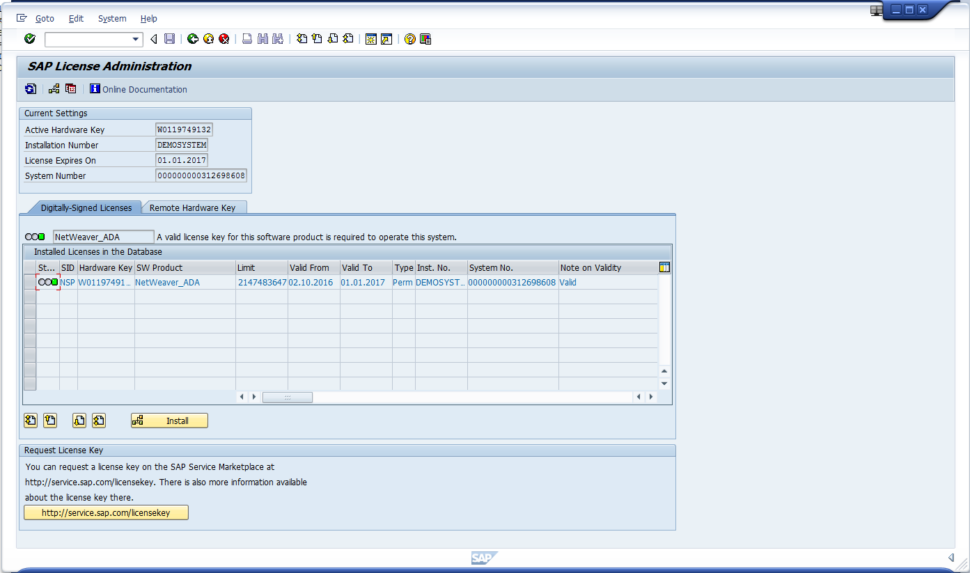
If you try to log into your SAP system and you see the message ‘Logon not possible (Error in license check)‘, it means that your SAP system does not contain the most current license.
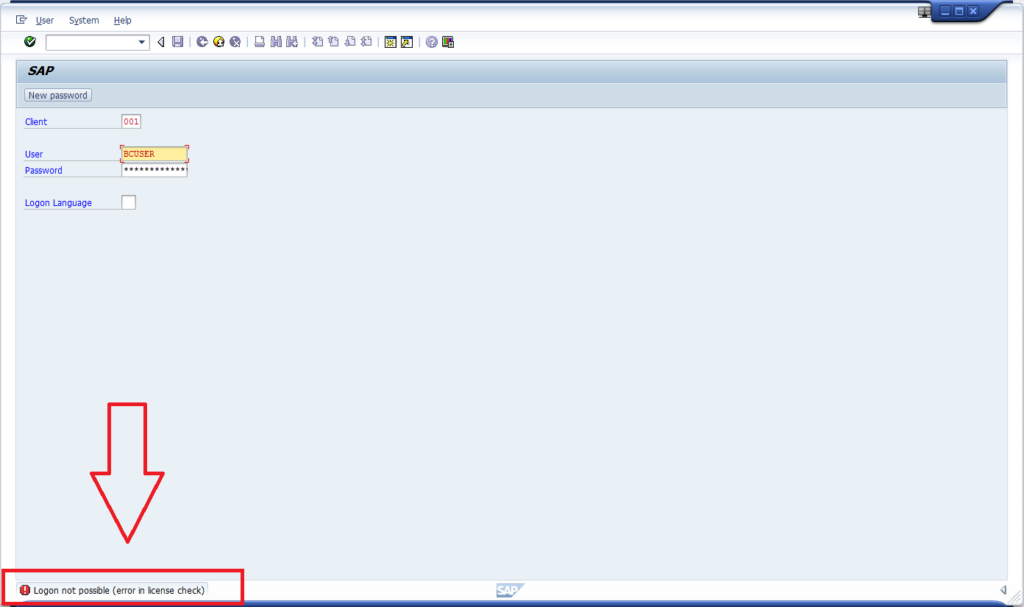
If you are using SAP Netweaver Trial System, SAP offers free access to the system for 3 months. After this period of time, you must renew the license for the next 3 months (and repeat this procedure each quarter).
How to prolong SAP Trial license & remove “Logon not possible (Error in license check)” error?
In this article you will find out, how you do it in 12 steps.
1. Login under “SAP*” administration user. (if you’re using our Fully Pre-Installed Local SAP System use this password “Down1oad“)
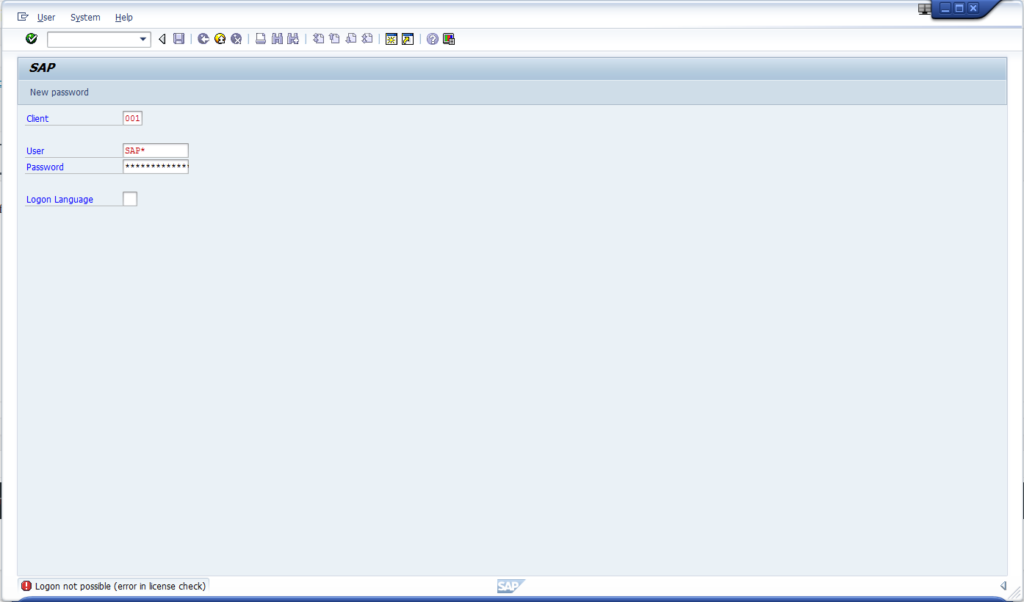
2. Go to “SLICENSE” transaction.
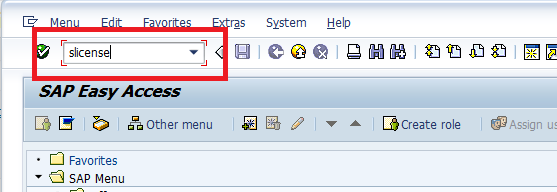
3. Get “Hardware key”.
In this transaction you see your expired license. You will need “hardware key” to get your license prolonged.
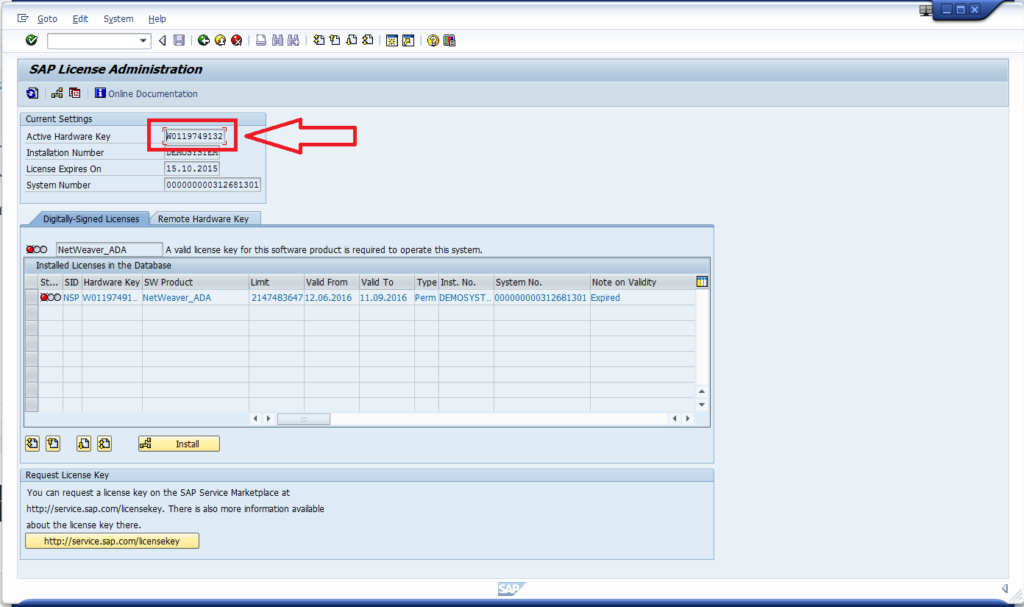
4. Go to SAP portal form to ask to prolong the license (https://go.support.sap.com/minisap/)
5. Find the system name, which you are going to get the prolonged license (in case -that you have bought SAP system from ABAP Academy- use ‘NPL’ for your SAP NW Trial system)
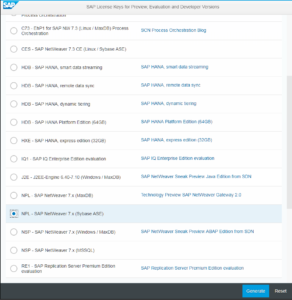
6. Then scroll down to find additional data to fill out.
Fill in all the required fields (in order to ask for license, you need to have you SCN user registered)
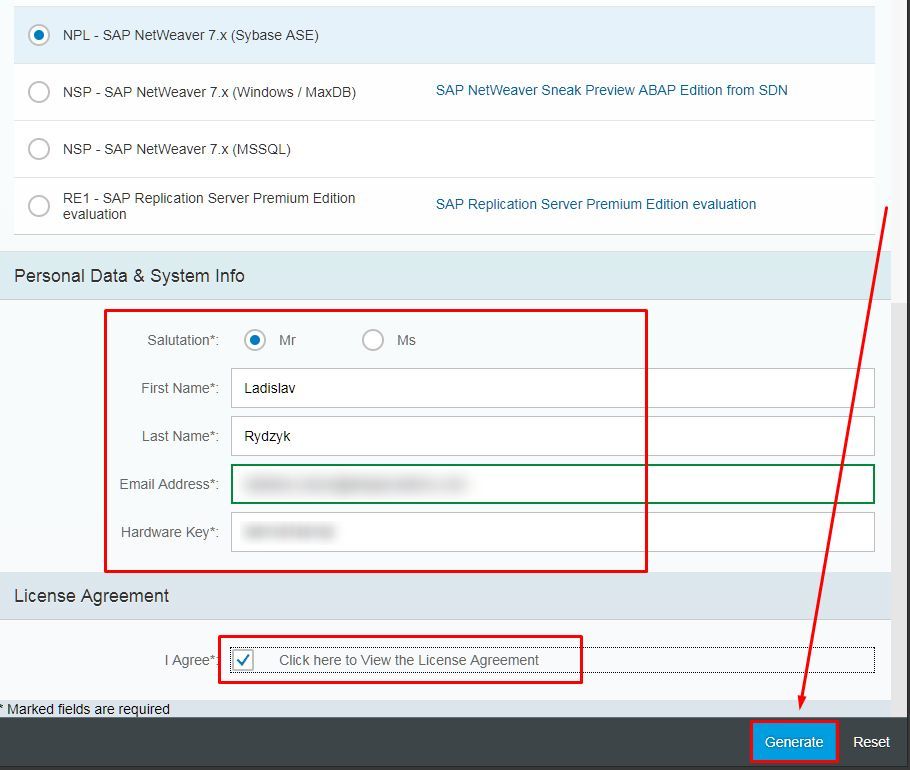
7. Hit “Generate”.
8. Right after generating the license file, your browser starts to download the license file.
Check your Downloads folder on your machine or check downloads part of your browser.
Download license file (“NPL.txt” file)
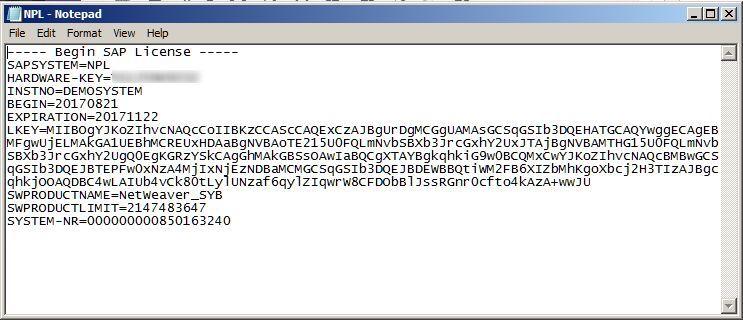
Notice: This is how the file looks like and will solve our problem with Logon not possible (Error in license check) error
9. Go to “SLICENSE”, choose the old installation and remove the old license (Edit -> Delete License or press Shift+F2)
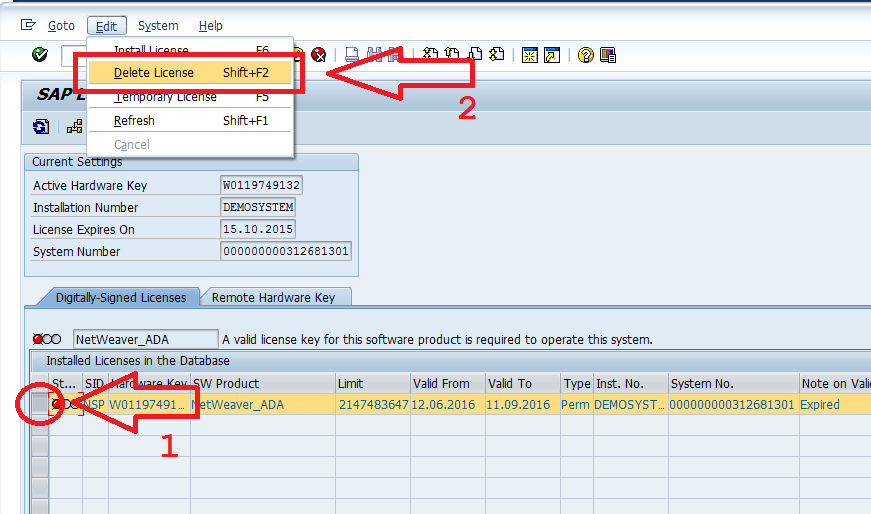
.. and press “OK” button ..
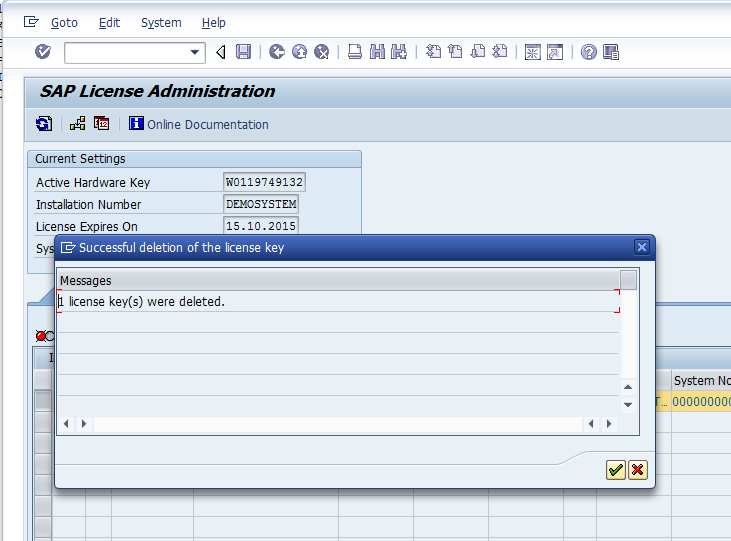
10. Install new license (Edit -> Install License or press F6)
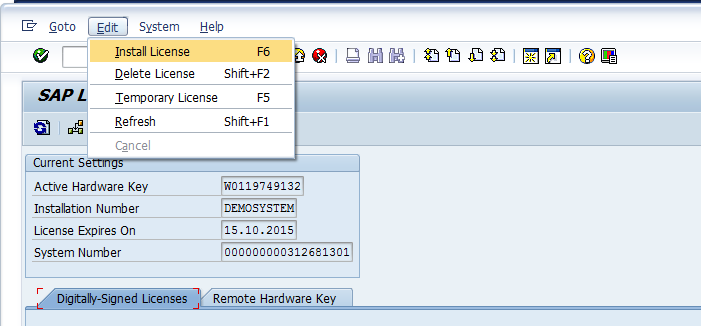
11. Choose the license file and press “Open”
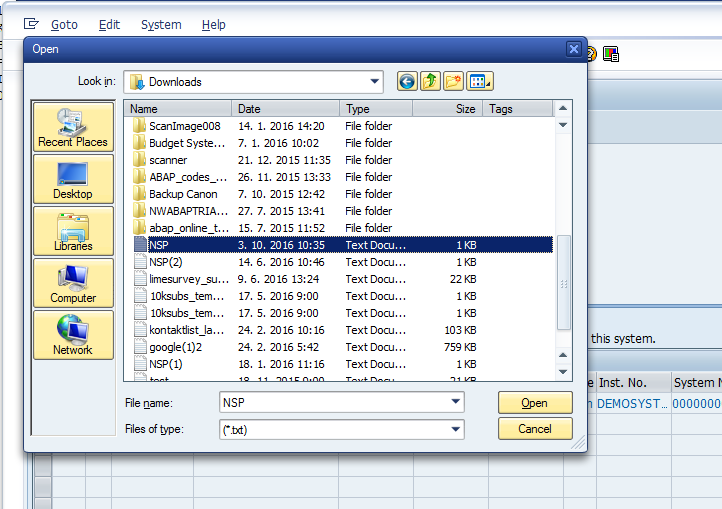
12. And new prolonged license is successfully installed
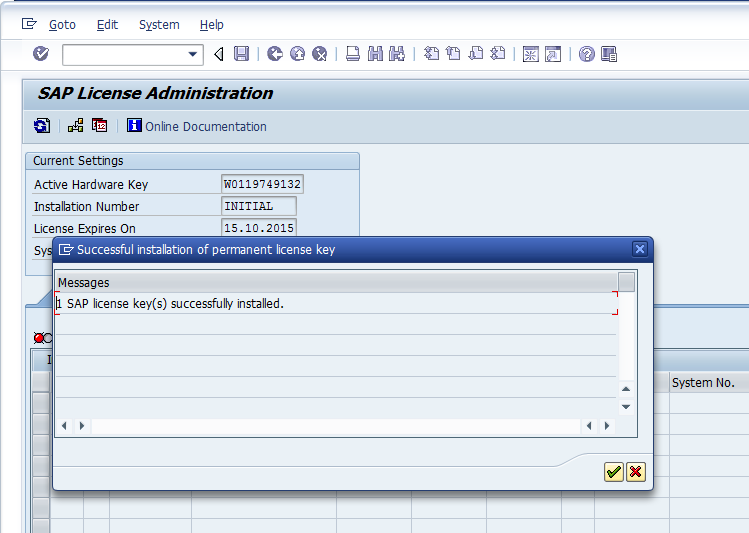
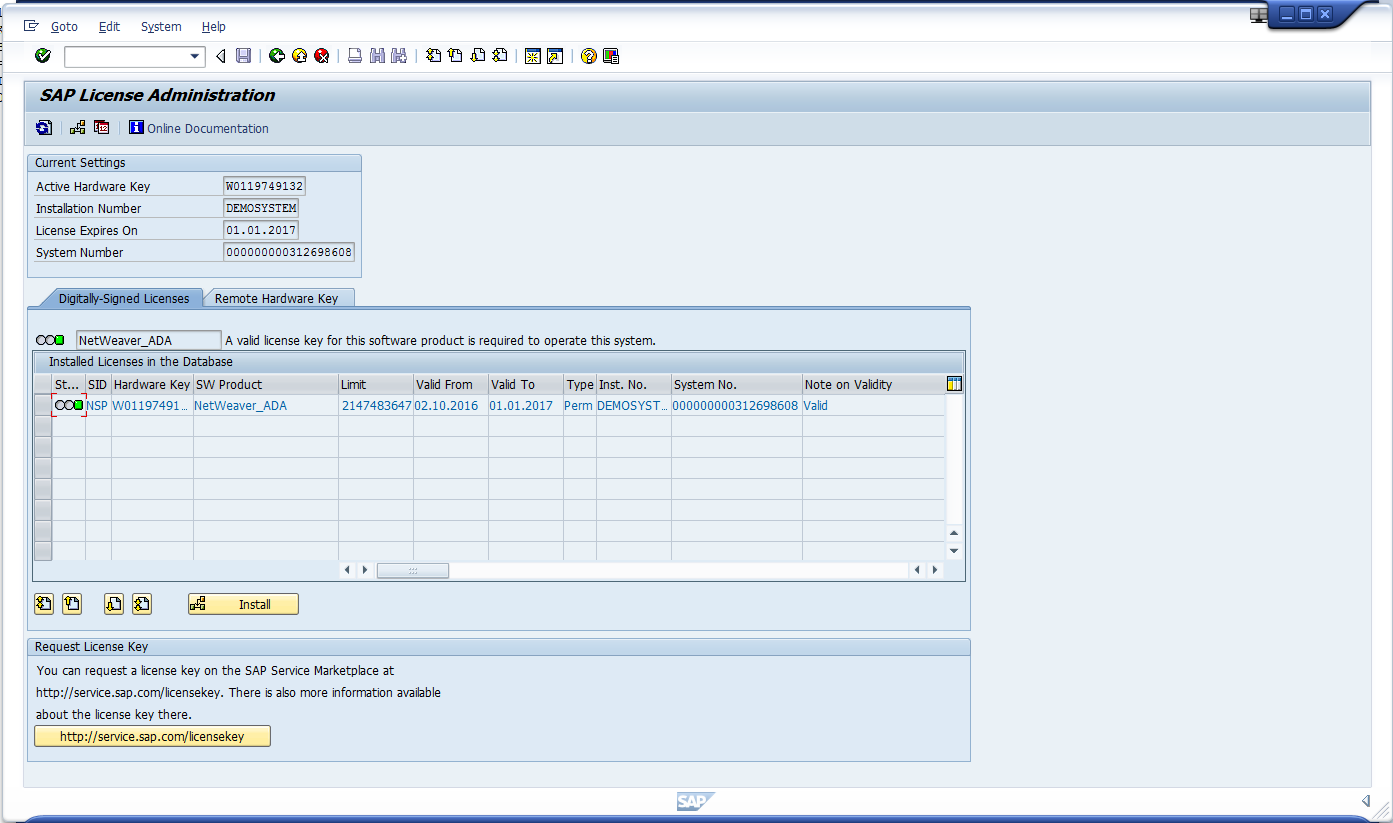
Now if you try to login to the SAP system again, “Logon not possible (Error in license check)” should no longer be displayed.
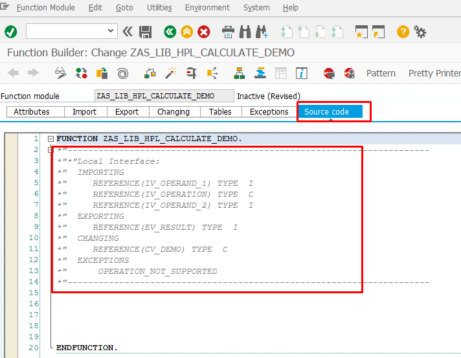
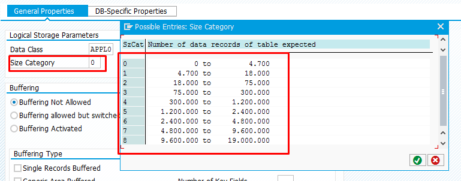









Thank you so much, very helpful
You’re welcome!
hello, i wanna ask : i already failed 5 times more when entering the password. so SAP* user is locked.
how to reset it, from linux console, like entering SYBASE database.
thank’s :)
Hello Ladislav, I have renewed NPL SAP Netweaver x.x but dont have the acces key to create a Class. Do you have any idea of what i could do?
Whatever objects you create in SAP system, your objects name (class, program, db table,…) must start with either Z or Y
Hello! When I go to ‘https://go.support.sap.com/minisap/’, the webpage asks ID and PW. How did you create the ID…? Thank you.
SAP has solved it already, and you are not asked for the credentials.
Hi,
I’ve always used this method for updating the license.
Unfortunately, I’ve been away from work and my replacement tried to do the update with bothering me and he got the SAP* password wrong until the user was locked, and the license expired.
I’m not an SAP expert so, I’m stuck. I was able to find the saplicense -install npl.txt command, but I get this error:
Only digitally signed licenses can be used from 7.00 on.
Those licenses cannot be installed using the saplicense program.
Please use transaction SLICENSE.
But since SAP* is locked and the license is expired, I’m a bit stuck.
Am I able to reset the number of user attempts with an incorrect password?
Well, if you have your SAP* user locked out, this is a problem. Do you have your backup of SAP system done so that you can get it back to the state before SAP* was unlocked?
Hi Ladislav,
Since this is a development test system, no backups are done by the admins.
Meanwhile, with some help from some Reddit users I got this solution to work:
(I used * because I only had one installation)
su npladm
saplikey pf=NPL -delete “*” “*” “*”
saplikey pf=NPL -install npl.txt
Thanks for replying and thanks for this great site.
Thank you for sharing your solution with us as well.
Have a great day
Hi, i got the same problem that i cant login with any user. Every User gets the “error during license check” message so i cant get my hardware key renewing.
SAP* user shouldn’t be blocked with the license. This is the only user which is able to prolong the licensing. Are you sure you are logging in under SAP* user?
Thanks for sharing this article. Very helpful.
Hi, I always used this page as my go to guide to renew the license, thanks.
Now, the problem :( I installed a development system to test SAP integration a few years ago, and the license will expire in 3 days, I was going to generate a new license file but the page (https://go.support.sap.com/minisap/) is asking me for credentials, I cannot remember if this happened before or not, but I never had any problem using this guide. I enter my P-user credentials (I don’t have any other) and nothing happens (it asks me 3 times), did anything changed?
Thanks,
Luís Pinho
For us it still works the same way. No changes. Where exactly you get asked for credentials? Can you share your screenshot on how does that look like?
Hi Ladislav,
after a few days (2) it stopped asking me for credentials and it worked just like before, I’ve no idea what was going on, I even asked some colleagues to try on their PC and the result was the same.
Thanks for your reply and thanks again for your guidance.
Sure. You’ew welcome.
It seems that SAP had some temporary change on their licensing page.
It’s great that it works all fine for you now.
Have a nice time.
thanks! perfect.
Top! Tks!
for ecc system id what we have to select in the sap support web site
Dear Ladislav,
what ist the action about “How to prolong SAP Trial license?” for my version SAP NW AS 7.50 SP2?
Best Regards
Atilla
Hey Atilla.
THe license mentioned on this page is not related to the one which SAP stopped supporting.
This license correlates to having access to log in to the system.
The ASE license which expired March 31st relates to the database which goes along with the SAP system. Since SAP is not able to extend the license for that database in the way they usually did, they needed to stop supporting this system.
In the newest system 7.52 the ASE license will be valid for 1 year so later we all will deal with the same.
It is really so helpful, my system SID is EC6 , I do not see EC6 here can you please assist me how do I get EC6 related file
Well, we are not sure how to update licensing for different systems. We are using all legal options provided by SAP and this is the standard way on how to update license.
thank you so much for your kind reply, I am using sap system in that the SID is EC6
Best function.
Hi! I followed the steps but it didn’t work out. Keep showing me the message “login not possible (error in license check)”.
When you enter the new registration key, in the status field, no balls appear neither red nor green, they are all colorless.
Att
Anderson Silva
Thanks! Very helpful!!
The guide is straighforward, no problems at all ;). Thank you very much :)
SAP is now up and running on my local laptop.
Great, congratulations ;)
The guide work perfectly, I can access SAP Logon again! Thank you for your help, making this guide.
I’m excited to see that it helped you Adam ;).
Hi, how can i get into the system if my sap* account is locked?
You can use the same password you use for your normal account.
You can try with DEVELOPER account