How to Download FREE SAP System for Learning ABAP
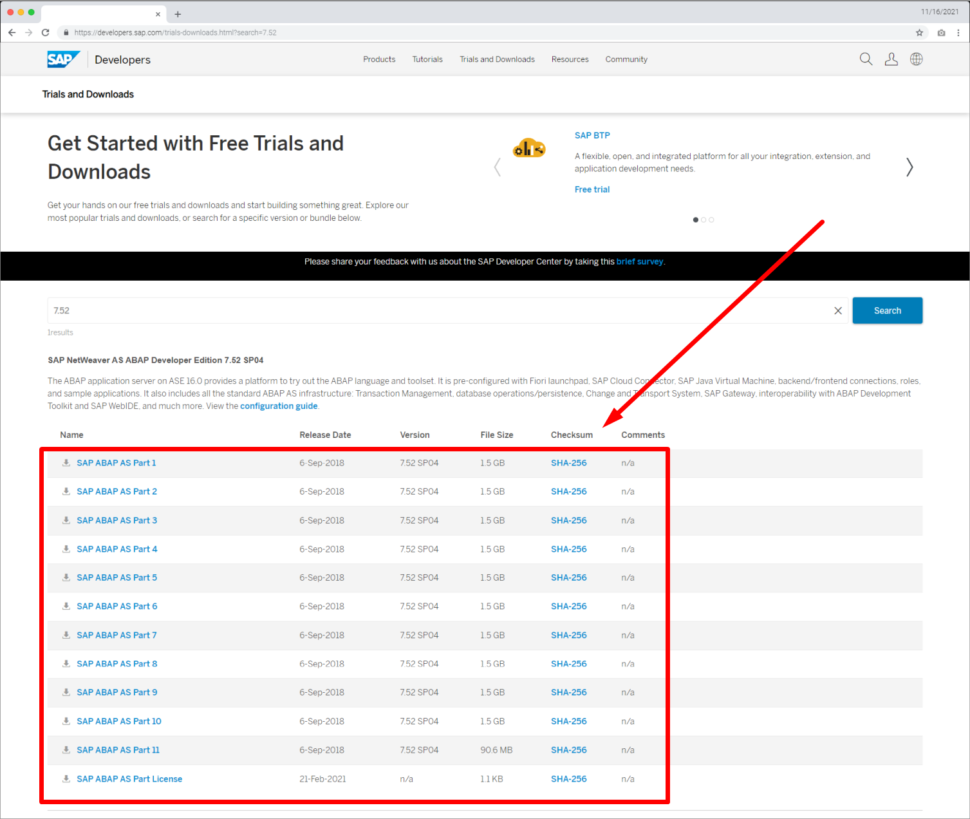
(Updated March 2025)
In this step-by-step guide, you will Download FREE SAP system and install SAP on your Windows PC (full SAP software netweaver download). This is my attempt to provide you with the fastest way to get your own local SAP system on your Windows PC.
ABAP Academy was selling this system till March 2024. Now I’ve decided to give it away to the SAP community for FREE so that nobody who struggles to get into the SAP world is not stopped because of now having access to the SAP system.
UPDATE April 2024 – I’ve completely rewritten this article, containing the fastest way possible I know, to help you get your own local SAP System up and running.
Join Support Group + Get Updates to this FREE SAP system here in LinkedIn Group. If you get any questions e.g. How to download free SAP, or other sap software download, or sap install questions,… this is the place where you will get the support.
Q&A / Before You Start
If you are looking for a system for practicing ABAP programming on your own local PC, then this system is right for you.
You can use it as a Learning system or Sandbox system to do any of the following:
– ABAP programming
– BW/BI administration and programming
– SAP system administration
By following this process, you should be done within 15-30 minutes after the downloads. However, usually, it takes long hours (4-6+ hours). The reason why is that it requires installing Linux OS, setting it up properly, and then installing SAP. It’s a very technical and not trivial process.
I have created a virtual machine where I have done the whole installation and setup for you. You just download my virtual machine and run it on your PC.
No.
If you are looking for a system that contains all the modules, then you should look for SAP IDES system installations instead.
This SAP contains a lightweight system that includes an ABAP Server and BW module and is mainly for the educational purposes of individuals.
Yes.
Even if, this system is running on SybaseIQ database, you will be able to create CDS views, AMDP,… (except ADBC)
– 64-bit OS version
– x86_64 Processor-based hardware
– 16 GB RAM plus about 8 GB swap space
– About 100 GB of free disk space for server & client installation
Windows 10+
I know people who are running this SAP on Mac, but since I do not have any personal experience with it, I can’t support you with this.
#1 – Download SAP Phase (~1 hour)
Originally you would be following the guide from our full installation guide where you get to the SAP.com website to download all the installation files.
However, I’ve pre-installed and pre-setup the whole SAP system into a single virtual machine which you can just download and run on your own. The only limitation will be your internet speed.
Time estimated: 1 hour
Download all the needed software
- Download SAP Server
Click this link to start download
Download size: 27.3 GB
Download time: <1 hour (depending on your internet speed)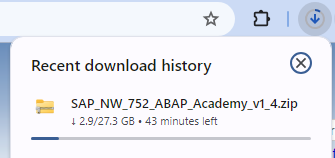
- Download SAP GUI
Click this link to start download
Download size: 795 MB
Download time: 2-3 minutes (depending on your internet speed)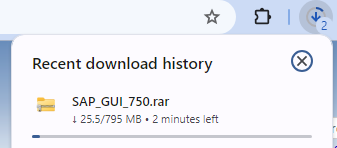
- Download Virtualbox + Virtualbox Extension
Click this link to start download
Download size: 120 MB
Download time: <1 minute (depending on your internet speed)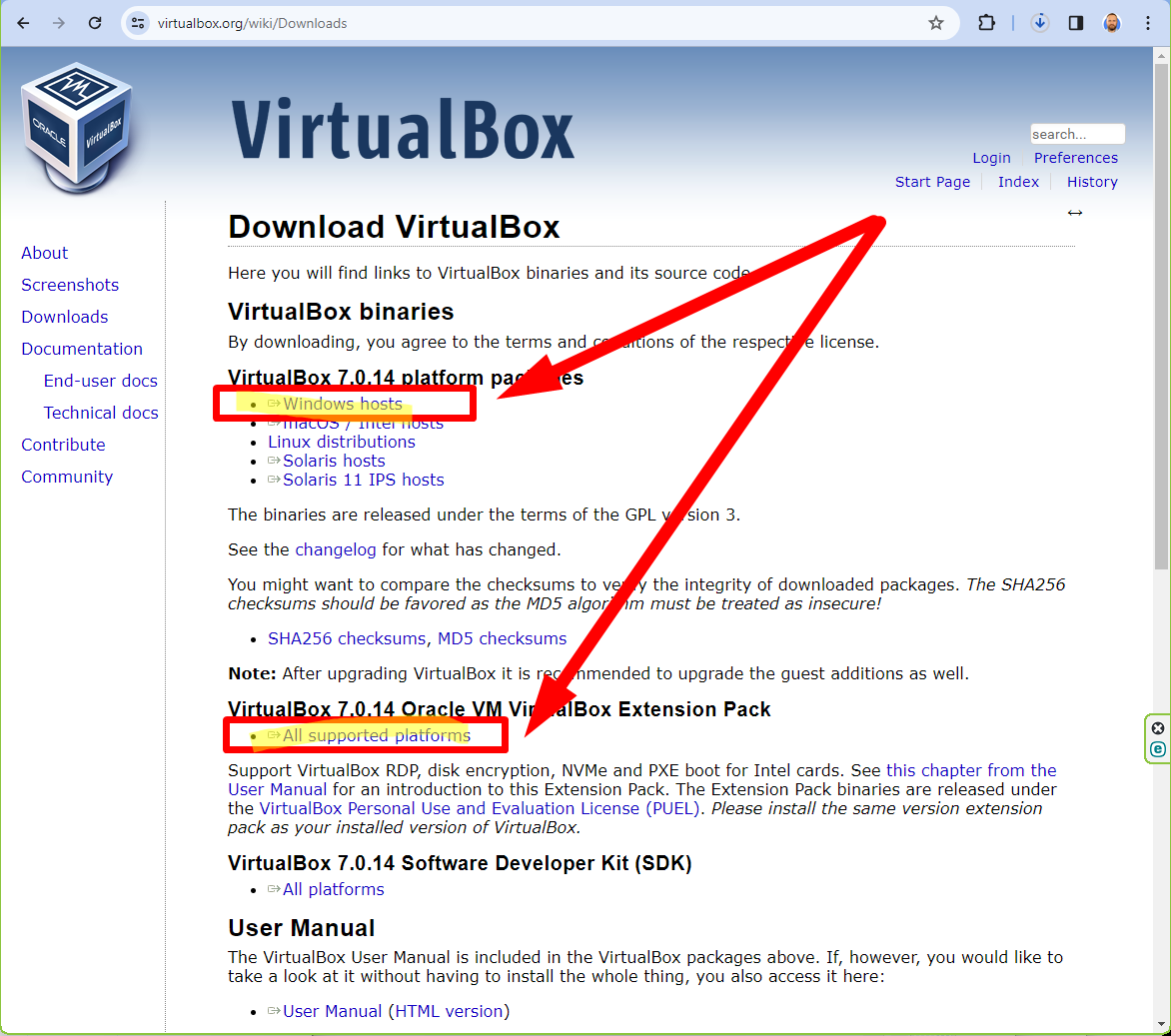
Can you let me know in the LinkedIn support group how much time it’s going to take you to download all the files?
#2 – Setup Phase (~15 min)
VirtualBox
We need a software in which we will run the whole SAP server.
Notice: This specific SAP server is not compatible with VMware software.
Virtualbox – Installation
VirtualBox Extensions – Installation
Do you have any questions?
SAP GUI
Now you will install SAP GUI client so that you can then access the SAP system once everything is ready.
SAP GUI – Extraction
SAP GUI – Installation
SAP GUI – Setup
SAP Server
Once the download of the SAP server has finished, you can continue with its installation.
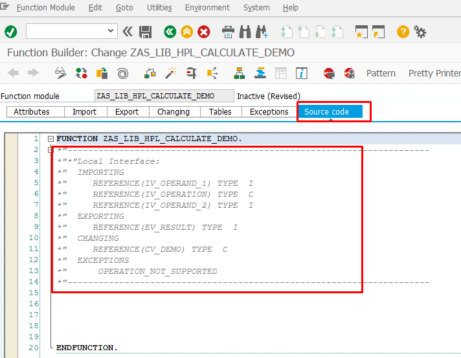
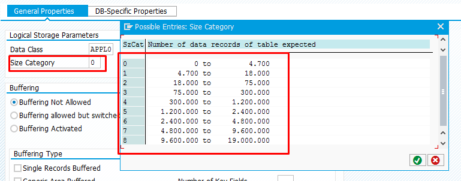
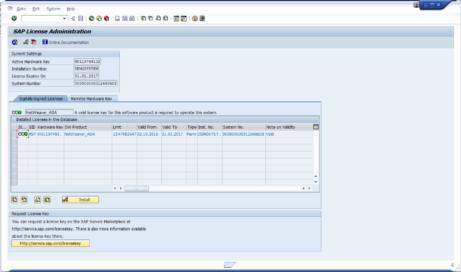








hello , i am trying to lunch VM but it will show only blank screen
We’ve seen that happening recently with the newest Virtualbox installation. Can you please download the lower version? E.g. we see that 7.0.20 works well.
Hi,
Have downloaded and uploaded the SAP installation media in my machine but when i move the files to users–>Documents–>Virtual Machines and try to start with the light blue icon i see below error.
Cannot open machine:
Failed to open vitual machin located in C:\Users\LATITUDE 7400 2 IN 1\Documents\Virtual Machines\SAP_NW_752_ABAP_Academy_v1_4\SAP_NW_752_ABAP_Academy_v1_4.vbox
Callee RC:
E_INVALIDARG (0x80070057)
Can you please let me know if i am missing any step.
Thanks
Ravi
Hey incredible work with the video provided for the process.. made the download process a lot easier but for ABAP practices in the ABAP editor that is SE38 i am not able to create a new program. it is asking for an access key .. why is that??
Even if I don’t see your screen, I assume that you did not create your program starting with Z or Y as the first character of the name of your program. Is that correct?
This is actually the rule of SAP to create any of your custom programs on any SAP systems.
to extract sap server file 27GB it required password.. zip file which i downloaded from the link mentioned, is password protected..can you tell me that password
It is mentioned in the tutorial if you follow it step by step.
Hello Ladislav,
Thank you for making this server available for all. I entered wrong password couple of times and after that even with the right password I am unable to login. Do you have any solution for this?
Thanks in advance.
Maybe in the meantime you solved it, but here is the way: How to Unlock User in SAP System
Does that help?
Does this have logistics, sales and order, invoice, module in it?
No. You are looking for IDES system then. This is mainly for ABAP learning purposes.
I tried to download the NetWeaver installation package from the SAP website. I get a pop-up message that I need to access premium content and enter a “business email address”. When I enter a “business e-mail address”, the screen “freezes” and nothing happens on the download page. Is there something I am doing wrong when signing up or what have I not taken into account?
I am unable to download SAP ABAP AS Part 10 file and license file ( SAP NetWeaver AS ABAP Developer Edition 7.52 SP04 ). Can you share with me another spot where I can download it? or will this step-by-process work if I download edition 7.51 files instead of 7.52
If you would download 7.51 instead, you would not be able to make it work after the installation because of outdated ASE license.
SAP changes the download process from time to time. Sometimes you just need to wait until you are able to download it again. Can you try once again if you are able to download it now after 1 week when you have written this message?
One other option is to purchase our Fully Pre-installed SAP system, where we have gone through this whole process and pre-installed everything for you on VM which you can just download from us and just use SAP system without doing all this admin work.
Which option does work for you?
Great guide, I was able to complete the install and connect. One issue that i’m noticing is that transactions like se80 are trying to display via web browser. Getting the error, Can’t reach page. Is this related to the proxy forwarding we did in the earlier steps?
Hi,
Firstly thanks for your effort, it’s really good work.
My question is :
*Is it possible use BSP Applications in SE80 transaction ?
*And is it possible to connect webide and gui system, and deploy from webide to gui ?
Thanks,
Semih.
Answers to both questions are YES.
It is possible Semih.
Hi,
There seems to be “0 results” when im accessing this site: https://developers.sap.com/trials-downloads.html?search=7.52
Every other search in Trials and Downloads section gets 0 results.
Same situation when im logged in or logged out.
Is there some other place where I can access mentioned files ?
Seems that SAP is doing some maintenance again in these days.
When you asked about another place to download…
The fastest way on how to access this SAP system is with our Fully Pre-Installed SAP System, where we have gone through the whole installation process for you and you can save hours of the installation process.
Just to let you know, this is a paid option.
On the other hand, we guarantee, you get this system up and running.
It takes about 30 minutes after you download the whole SAP system from us.
+ if needed we provide you with personal support.
And if for whatever reason this system won’t work on your PC, we give you all your money back within 30 days.
If you’ll have any further questions, I’d be glad to respond.
Does that help Filip?
incredible work!
does this BW system include BI_Cont Add-on, if not can we install some previous Build Add-on in it, say XI_CONTENT_NW_7.0_BI_CONT_7.04
Does this contains PO 7.5 Java / Single stack version as an integration tool?
Honestly Sujesh, that one I don’t know.
We’re using this system to teach our people ABAP only. We don’t do anything Java related.
But I’m not saying it’s not supporting.
Just let me know how to find that out for you
..and I’ll let you know.
Laco
You will also need to download SAP NetWeaver AS ABAP 7.50 SP02 just for the front end SAPGUI.
The 7.51 files only contain an update for a completed SAPGUI installation.
The 7.50 files contain a full installation of the SAPGUI.
You will also need to find the OpenSuse leap 42.3 iso because the new version doesn’t work with the instructions.
In short:
1. Download the OpenSuse leap 42.3 iso (use Google to find)
2. Use 7.51 files to install server software in OpenSuse 42.3
3. Use 7.50 files to install SAPGUI
4. Use 7.51 files to update SAPGUI installation
This morning I followed the instructions with these changes, and I could finish the installation succesfully.
Hi,
after installing those files will I have an access to SAP BW?
Best regards,
Alex
Yes, that’s right.
This system also includes BW in it.
Great but how should I install it? I got JRE but trying to install SAP ends with information that I need JRE or have it already?
Hey,
thank you for approaching.
Yes, you are right. There is no blog article on how to proceed further.
This article has been created for my students here: http://abapacademy.com/install-sap
This was the reaction to changed download process of SAP (3rd change within 5 months).
You can find complete step guide on how to download and install SAP system on this link here: http://abapacademy.com/install-sap